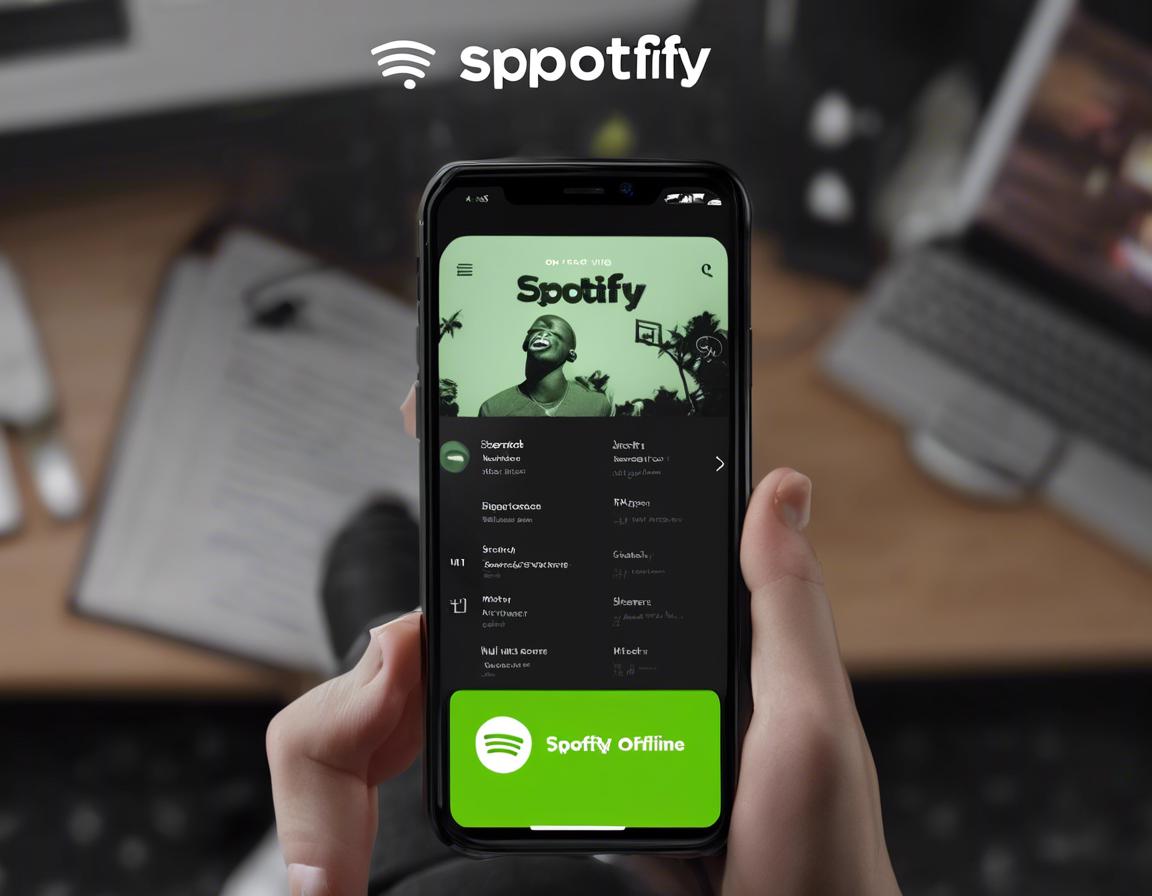Tips for Using Spotify Offline: Your Guide to Enjoying Music Without Wi-Fi

Are you a music lover who finds yourself frequently without internet access? Or maybe you simply want to save on data usage? Spotify’s offline mode is a lifesaver for these situations, allowing you to enjoy your favorite tunes without relying on a Wi-Fi connection. But with so many features and options, it can be confusing to know where to start.
This comprehensive guide will walk you through everything you need to know about using Spotify offline, from downloading music to managing your offline playlists.
1. Downloading Music for Offline Listening
The first step to using Spotify offline is downloading the music you want to listen to. This process is simple and straightforward.
- Open the Spotify app and log in to your account.
- Find the music you want to download: This could be a specific song, album, playlist, or even your entire library.
- Look for the download button: It will usually appear as a downward-facing arrow next to the song or playlist.
- Tap the download button: Spotify will begin downloading the selected music to your device.
Note: Downloading music for offline listening requires a Spotify Premium subscription. Free users do not have access to this feature.
2. Understanding Download Limits and Data Usage
While Spotify’s offline feature is a great way to enjoy music without Wi-Fi, it’s important to understand how it affects your data usage and storage.
- Download Limits: Spotify doesn’t impose a strict limit on how much music you can download. However, the amount you can store offline will depend on your device’s storage capacity.
- Data Usage: Downloading music requires a significant amount of data, especially if you plan to download entire albums or playlists. Consider downloading music when connected to a Wi-Fi network to avoid exceeding your data plan.
3. Managing Your Downloaded Music
Spotify makes it easy to manage your offline music library. You can access all your downloaded songs and playlists in the “Your Library” section of the app.
- Deleting Downloads: If you want to free up space or remove outdated music from your device, you can easily delete individual songs, albums, or entire playlists.
- Updating Offline Playlists: Spotify automatically updates your offline playlists when you’re connected to Wi-Fi. So, if you add new songs to a playlist you’ve downloaded, those songs will be available for offline playback.
4. Playing Music Offline
Once you’ve downloaded music, it’s time to enjoy it without Wi-Fi. Here’s how:
- Open the Spotify app: The app will automatically detect that you’re offline.
- Navigate to your downloaded content: This could be individual songs, albums, playlists, or your entire library.
- Start playing: The downloaded music will play without interruptions, even if you’re not connected to the internet.
Pro Tip: If you’re using Spotify on multiple devices, your offline downloads will be synced across all of them. So, you can download music on your computer and then listen to it on your phone without any extra steps.
5. Optimizing Data Usage for Offline Listening
While Spotify’s offline mode is convenient, it can consume a significant amount of data if you’re not careful. Here are some tips to optimize your data usage:
- Download While on Wi-Fi: Always download music when you’re connected to a reliable Wi-Fi network. This will avoid unexpected data charges and prevent you from running out of data while on the go.
- Use a Data-Saving Mode: Spotify has a built-in data-saving mode that reduces the quality of streaming audio, thereby minimizing data usage. You can enable this feature in the app settings.
- Download Music in Advance: If you know you’ll be going offline for an extended period, download the music you want to listen to in advance. This ensures you’ll have plenty of music to enjoy, even if you’re without internet access.
6. Troubleshooting Common Offline Issues
Occasionally, you may encounter issues with Spotify’s offline mode. Here are some common problems and solutions:
- Music not available offline: Ensure you’ve downloaded the desired content. Sometimes, the download may have failed. Try downloading the music again.
- Offline playback not working: Check your internet connection. Make sure your device is actually offline. If so, try restarting the Spotify app or your device.
- Error messages: If you receive error messages, try updating the Spotify app or restarting your device. You can also contact Spotify’s customer support for assistance.
7. Spotify Offline Features for Different Devices
Spotify’s offline feature works seamlessly across different devices, including smartphones, tablets, computers, and even certain smart speakers. However, there might be slight variations in how the feature functions on each platform.
- Smartphones and Tablets: Spotify’s offline mode is highly optimized for mobile devices, offering a smooth and user-friendly experience.
- Computers: You can download music on your computer for offline playback. However, it’s important to note that offline playback on computers is not available on the web player; you need to use the desktop app.
- Smart Speakers: Not all smart speakers support offline playback. Check your speaker’s compatibility with Spotify’s offline mode before downloading music.
8. Using Spotify Offline for Podcasts
Spotify is not just for music; it’s also an excellent platform for listening to podcasts. You can download podcasts for offline listening, making it perfect for commutes, workouts, or any time you’re without internet access.
- Downloading Podcasts: Similar to music, you can download podcasts by tapping the download button next to the episode you want to listen to.
- Offline Playback: Downloaded podcasts will be available in the “Your Library” section of the Spotify app. You can play them offline without any internet connection.
9. Exploring Other Offline Music Apps
While Spotify offers a fantastic offline listening experience, there are other excellent music streaming services that also provide offline features.
- Apple Music: Apple Music allows you to download music for offline playback with a paid subscription.
- Amazon Music Unlimited: Amazon’s music streaming service provides unlimited offline listening with its premium subscription plan.
- YouTube Music: YouTube Music allows you to download songs and playlists for offline listening, though it may have some limitations compared to other platforms.
10. Final Thoughts: Enjoy Your Music Offline
Spotify’s offline feature provides an invaluable way to enjoy music without a Wi-Fi connection. Whether you’re saving data, traveling, or simply want to listen to your favorite tunes in peace, offline listening is a convenient and reliable option. By understanding the key aspects of using Spotify offline, you can enhance your music listening experience and ensure you never miss a beat.