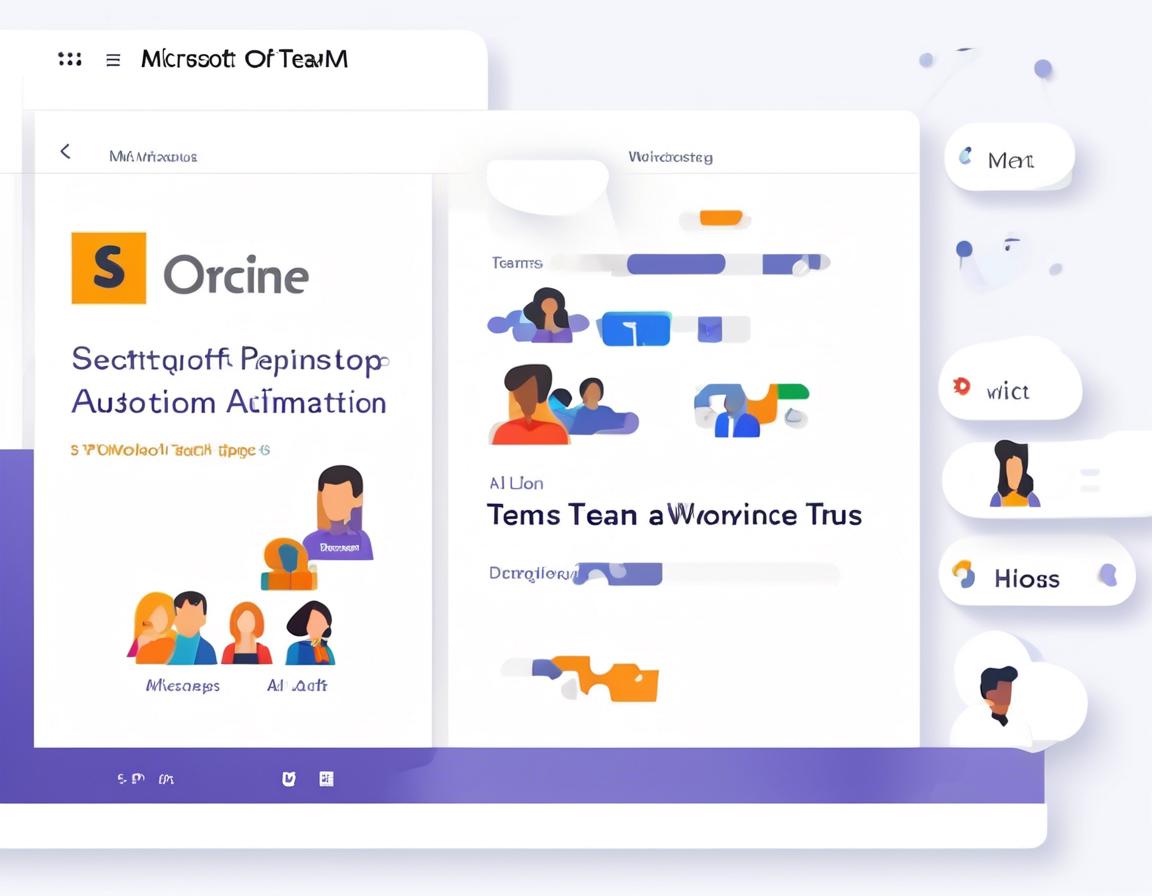Best Microsoft Teams Apps for Workflow Automation
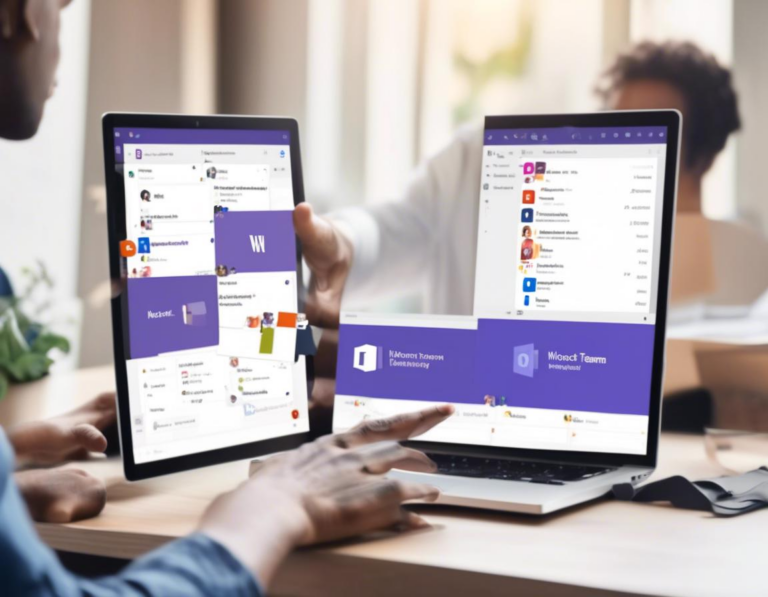
Microsoft Teams is a powerful collaboration tool that can streamline your workflows and boost productivity. But did you know you can take your Teams experience to the next level with dedicated apps designed for automation?
This article will explore some of the best Microsoft Teams apps that can help you automate repetitive tasks, streamline processes, and free up valuable time.
1. Zapier: Automate Tasks Across Multiple Platforms
Zapier is a popular automation platform that connects various apps and services, including Microsoft Teams. With Zapier, you can create automated workflows (called “Zaps”) that trigger actions in one app based on events in another.
How Zapier Integrates with Teams:
- Receive Notifications: Set up Zaps to send notifications to your Teams channels for events like new leads, project updates, or task deadlines.
- Trigger Actions: Initiate actions in other apps, like creating a Google Sheet row or sending an email, based on Teams events like new messages, file uploads, or meeting schedules.
- Streamline Approvals: Automate approval processes by sending requests for approval in Teams and automatically updating the status based on the approval decision.
Benefits of Using Zapier with Teams:
- Reduce manual work: Automate repetitive tasks and avoid the need for manual data entry.
- Improve communication: Keep your team informed with timely notifications and updates.
- Increase efficiency: Streamline workflows and boost productivity by automating common tasks.
Example Zap:
You could create a Zap that triggers a message in your Teams channel every time a new lead is added to your CRM platform. This will keep your sales team updated on new leads and ensure that no opportunities are missed.
Other Automation Tools:
While Zapier is a popular option, several other automation tools can integrate with Microsoft Teams. These include:
- Integromat: Similar to Zapier, Integromat allows you to connect and automate various apps and services.
- Microsoft Power Automate: Microsoft’s own automation platform offers deep integration with Teams and other Microsoft products.
2. Automate.io: Flexible Workflow Automation
Automate.io is another powerful automation tool that seamlessly integrates with Microsoft Teams. This platform allows you to create complex workflows with multiple steps and conditions, making it a versatile solution for various automation needs.
How Automate.io Works with Teams:
- Trigger Workflows: Use triggers like new Teams messages, meetings, or file uploads to initiate automated workflows.
- Customizable Actions: Perform various actions within Teams, including sending messages, adding members to channels, creating tasks, and more.
- Conditional Logic: Create complex workflows with branching logic based on specific conditions, enabling more sophisticated automation.
Benefits of Automate.io:
- Enhanced Flexibility: Design complex workflows with multiple steps, conditions, and logic.
- Customizable Actions: Perform various actions within Teams based on your specific needs.
- Streamlined Processes: Automate complex tasks to improve efficiency and reduce errors.
Example Workflow:
You could create an Automate.io workflow that automatically assigns tasks to team members based on the content of new messages in a specific Teams channel. This ensures that tasks are distributed efficiently and no tasks are missed.
3. Microsoft Power Automate: Deep Integration with Teams
Microsoft Power Automate is a robust automation platform developed by Microsoft that offers deep integration with Teams and other Microsoft products. This integration provides a seamless experience and makes it easy to automate workflows within your Microsoft ecosystem.
Key Features of Power Automate for Teams:
- Pre-built Templates: Access pre-built templates for common automation scenarios, such as creating tasks from emails or generating meeting summaries.
- Customizable Flows: Create custom workflows using a user-friendly visual interface to automate complex tasks.
- Microsoft 365 Integration: Leverage the power of other Microsoft 365 products, such as SharePoint, Outlook, and OneDrive, within your automated workflows.
Benefits of Power Automate:
- Seamless Integration: Enjoy smooth integration with Teams and other Microsoft products for streamlined workflows.
- Easy-to-use interface: Create and manage automations with a user-friendly visual interface.
- Comprehensive Functionality: Access a wide range of pre-built templates and customize your workflows for various needs.
Example Flow:
You could create a Power Automate flow that automatically sends a meeting summary to your Teams channel after every meeting. This ensures that all attendees have access to the meeting notes and key takeaways.
4. Trello: Project Management and Task Automation
Trello is a popular project management tool that can be integrated with Microsoft Teams. While not strictly an automation tool, Trello’s features enable you to streamline project workflows and automate tasks within your Teams environment.
How Trello Integrates with Teams:
- Create Teams Channels: Connect your Trello boards to specific Teams channels to make project information readily accessible.
- Automate Task Updates: Configure Trello’s built-in automation features to automatically update task statuses in Teams as changes occur in Trello.
- Share Project Progress: Keep your team informed about project progress by sharing Trello boards directly in Teams.
Benefits of Using Trello with Teams:
- Centralized Project Management: Access all project information in Teams without switching between applications.
- Improved Communication: Streamline communication around project tasks and updates.
- Task Automation: Automate tasks like assigning members, setting deadlines, and updating statuses.
Example Trello Automation:
You could create a Trello automation that automatically assigns tasks to team members based on labels. This ensures that tasks are delegated appropriately and team members are notified of their responsibilities.
5. Monday.com: Agile Project Management and Automation
Monday.com is a versatile project management platform that provides comprehensive workflow automation capabilities. This tool offers a powerful combination of project management and automation features, making it an ideal choice for teams looking to optimize their workflows.
How Monday.com Works with Teams:
- Integrate Boards: Connect your Monday.com boards to Teams channels to share project information and updates.
- Automate Workflows: Use Monday.com’s powerful automation features to create complex workflows triggered by specific events in Teams.
- Collaboration Features: Leverage Monday.com’s collaboration features, such as task assignments, comments, and notifications, within Teams.
Benefits of Monday.com:
- Agile Project Management: Manage projects efficiently with features like Kanban boards and Gantt charts.
- Customizable Workflows: Create custom automations to suit your unique project management needs.
- Enhanced Collaboration: Improve communication and collaboration with team members.
Example Automation:
You could create a Monday.com automation that automatically sends a notification to your Teams channel whenever a task status changes from “In Progress” to “Completed”. This ensures that team members are notified of progress updates and can proactively manage their workloads.
6. Asana: Task Management and Workflow Automation
Asana is another popular task management tool that can be integrated with Microsoft Teams. Similar to Trello, Asana allows you to streamline project workflows and automate tasks, enhancing your team’s productivity.
Asana’s Integration with Teams:
- Share Project Boards: Connect your Asana boards to Teams channels to provide team members with easy access to project information.
- Automate Task Updates: Configure Asana automations to send notifications to Teams channels when tasks are assigned, completed, or overdue.
- Collaborate Seamlessly: Use Asana’s collaborative features, such as task comments and task assignment, within Teams for enhanced communication.
Benefits of Asana:
- Task Management: Effectively manage tasks, subtasks, and dependencies within your projects.
- Workflow Automation: Automate repetitive tasks, such as assigning tasks, setting deadlines, and sending reminders.
- Team Collaboration: Improve communication and collaboration with team members within the Teams environment.
Example Automation:
You could set up an Asana automation that sends a notification to your Teams channel whenever a new task is assigned to a team member. This ensures that all team members are aware of their responsibilities and can proactively manage their workloads.
7. Google Workspace: Seamless Integration with Teams
Google Workspace is a suite of productivity tools that includes Gmail, Google Drive, Google Docs, and more. Google Workspace offers seamless integration with Microsoft Teams, allowing you to leverage the power of these tools within your Teams environment.
How Google Workspace Integrates with Teams:
- Share Files and Folders: Easily share Google Drive files and folders directly within your Teams channels.
- Collaborate on Documents: Collaborate on Google Docs, Sheets, and Slides within Teams, enabling real-time co-editing.
- Communicate via Gmail: Send emails directly from Teams using your Gmail account, streamlining communication.
Benefits of Google Workspace Integration:
- Streamlined Collaboration: Collaborate seamlessly on documents and files within Teams.
- Centralized Communication: Communicate effectively with team members using Gmail within Teams.
- Unified Workflow: Manage your tasks and projects using Google Workspace tools within Teams.
Example Google Workspace Integration:
You could share a Google Docs document directly in a Teams channel and collaborate with team members on the document in real-time. This enables efficient communication and eliminates the need to switch between applications.
8. Notion: All-in-One Workspace for Teams
Notion is a popular all-in-one workspace platform that offers features like note-taking, task management, project management, and knowledge bases. Notion seamlessly integrates with Microsoft Teams, allowing you to centralize your team’s work within a single platform.
How Notion Integrates with Teams:
- Share Notion Pages: Share Notion pages directly in Teams channels to make information readily accessible.
- Collaborate on Documents: Collaborate on Notion documents and workspaces within Teams, enabling real-time co-editing.
- Automate Tasks: Use Notion’s built-in automation features to automate repetitive tasks and streamline workflows.
Benefits of Using Notion with Teams:
- Centralized Workspace: Manage all your team’s work, including notes, tasks, and projects, in a single location.
- Enhanced Collaboration: Collaborate seamlessly with team members on documents and projects within Teams.
- Powerful Automation: Utilize Notion’s automation features to streamline workflows and boost productivity.
Example Notion Integration:
You could create a Notion page with a shared team calendar and embed this page in your Teams channel. This provides a centralized location for team members to track important events and deadlines.
9. Calendly: Scheduling and Meeting Automation
Calendly is a powerful scheduling platform that allows you to easily schedule meetings and appointments. Calendly can be integrated with Microsoft Teams to streamline your meeting scheduling process.
Calendly’s Integration with Teams:
- Schedule Meetings: Easily schedule meetings directly within Teams using your Calendly account.
- Share Availability: Share your availability with team members and external contacts within Teams.
- Automate Reminders: Configure automated reminders for meetings and appointments within Teams.
Benefits of Calendly:
- Simplified Scheduling: Schedule meetings efficiently and avoid back-and-forth email exchanges.
- Automated Reminders: Reduce the risk of missed meetings with automated reminders.
- Time-saving: Streamline your meeting scheduling process and free up valuable time.
Example Calendly Integration:
You could create a Calendly link in a Teams channel for team members to schedule one-on-one meetings with you. This eliminates the need for manual scheduling and ensures that meetings are scheduled efficiently.
10. Slack: Communication and Collaboration for Teams
Slack is a popular communication and collaboration platform that can be integrated with Microsoft Teams. While not an automation tool itself, Slack’s features can be used to streamline communication and collaboration within your Teams environment.
How Slack Integrates with Teams:
- Share Messages: Share messages and updates from Slack channels directly in your Teams channels.
- Integrate Apps: Utilize Slack’s wide range of integrations, such as Asana and Trello, within Teams.
- Centralized Communication: Use Slack as a centralized hub for team communication and collaboration.
Benefits of Slack Integration:
- Seamless Communication: Share messages and updates between Slack and Teams to keep everyone informed.
- Enhanced Collaboration: Utilize Slack’s collaboration features, such as file sharing and direct messages, within Teams.
- Streamlined Workflow: Leverage Slack’s integrations with other tools to streamline your workflows.
Example Slack Integration:
You could connect a Slack channel to a Teams channel and share messages and updates between the two platforms. This enables seamless communication between team members who are using both platforms.
11. Microsoft Forms: Create Surveys and Polls
Microsoft Forms is a tool for creating surveys, quizzes, and polls. This tool can be integrated with Microsoft Teams to gather feedback from your team and conduct quick polls within your channels.
How Microsoft Forms Integrates with Teams:
- Create Forms: Create surveys, quizzes, and polls directly within Teams using Microsoft Forms.
- Share Forms: Share your forms with team members within Teams channels.
- Analyze Results: Analyze the results of your forms and quizzes within Teams to gather valuable insights.
Benefits of Microsoft Forms:
- Efficient Feedback Gathering: Quickly gather feedback from your team using surveys and polls.
- Streamlined Decision-Making: Conduct polls to gather opinions and make informed decisions.
- Data Analysis: Analyze the results of your forms and quizzes to gain valuable insights.
Example Microsoft Forms Integration:
You could create a Microsoft Forms survey to gather feedback on a recent project from your team. The survey can be shared directly within a Teams channel, making it easy for team members to provide their input.
Conclusion: Optimizing Your Microsoft Teams Experience with Apps
By leveraging the power of dedicated apps, you can significantly enhance your Microsoft Teams experience. These apps offer a wide range of automation features, allowing you to streamline workflows, improve communication, and boost productivity.
When choosing the right apps for your team, consider your specific needs and priorities. Some apps excel in specific areas, such as project management, task automation, or communication. Others offer a more comprehensive suite of features, making them suitable for various use cases.
Remember to explore the different app options available and choose the ones that best align with your team’s goals and workflows. By integrating these powerful apps, you can transform Microsoft Teams into a highly efficient and productive hub for your team.