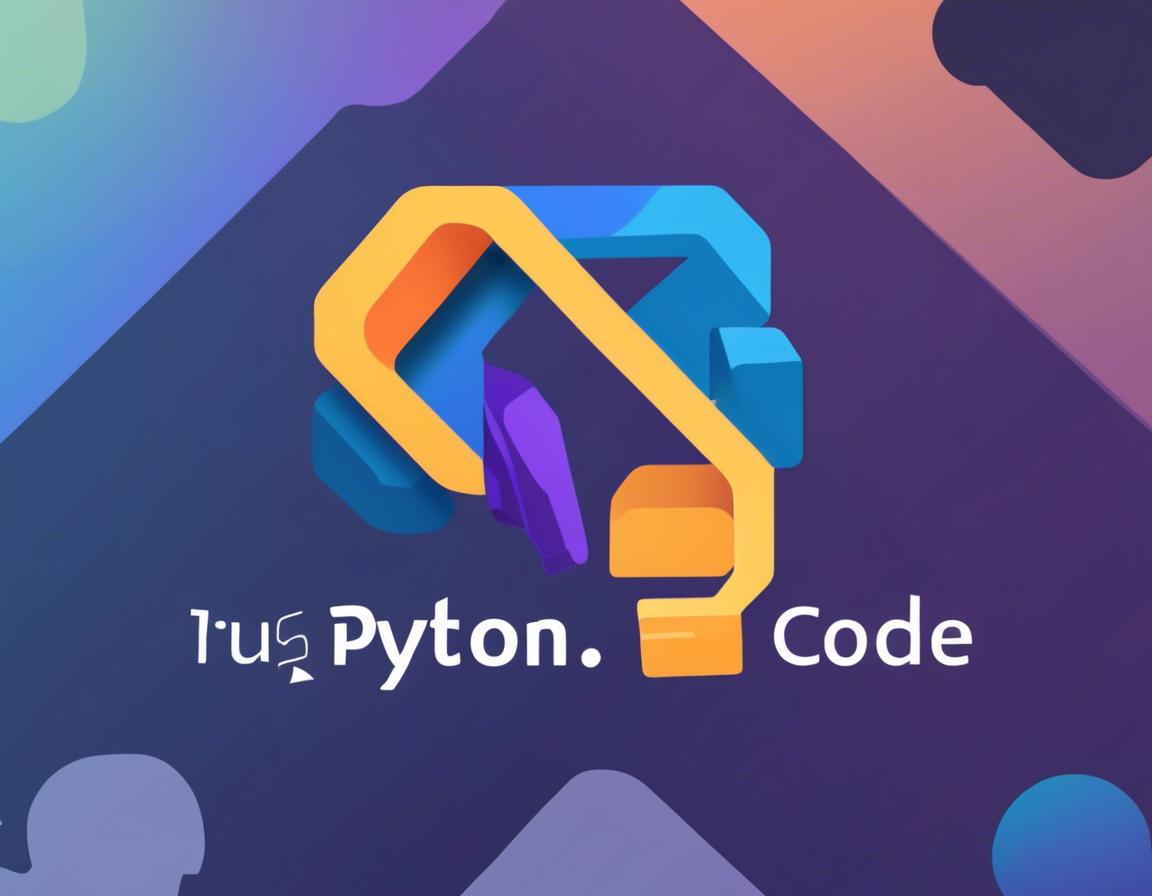Best Visual Studio Code Extensions for Python Developers
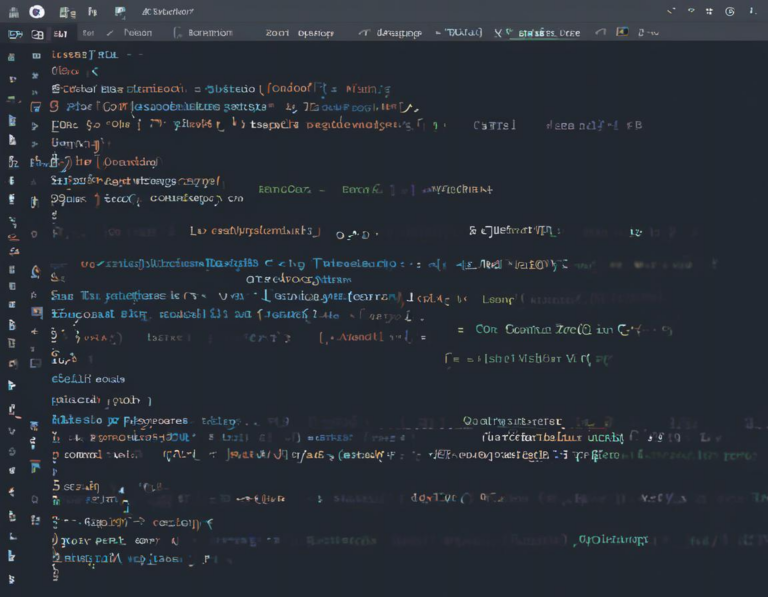
Visual Studio Code (VS Code) is a popular and versatile code editor that has become a favorite among Python developers. Its vast ecosystem of extensions allows you to customize your development workflow and boost productivity.
This article explores some of the best VS Code extensions specifically tailored for Python development. We’ll dive into extensions that enhance code completion, debugging, testing, linting, and more. Let’s get started!
1. Python – The Essential Foundation
First things first: you need the official Python extension for VS Code. This extension provides core features like:
- IntelliSense: Smart code completion, parameter hints, and type checking.
- Linting: Identifies potential code errors and style violations.
- Debugging: Step through code, set breakpoints, and inspect variables.
- Code Navigation: Jump to definitions, find references, and explore your project structure.
Installation: Simply search for “Python” in the VS Code extensions marketplace and install it.
2. Pylint – Code Quality Assurance
Pylint is a powerful linting tool that enforces coding standards and detects potential issues in your Python code. It helps you write clean, maintainable code by flagging:
- Syntax errors: Typographical mistakes and incorrect code structure.
- Style violations: Inconsistencies with popular Python coding style guides like PEP 8.
- Code complexity: Identifies areas where your code could be simplified.
- Logical errors: Potentially problematic logic within your functions and classes.
Installation: Search for “Pylint” in the VS Code extensions marketplace and install it.
3. autopep8 – Automating Code Style
PEP 8 is the official style guide for Python code. While Pylint can identify style violations, autopep8 goes a step further by automatically fixing them. This extension helps you maintain consistency in your codebase and eliminates manual code formatting.
Installation: Search for “autopep8” in the VS Code extensions marketplace and install it.
4. Python Docstring Generator – Document Your Code Effortlessly
Writing clear and concise docstrings is crucial for well-documented Python code. The Python Docstring Generator extension automates the process of creating docstrings based on your function or class signature. It can even generate docstrings in multiple formats, including Google, NumPy, and Sphinx.
Installation: Search for “Python Docstring Generator” in the VS Code extensions marketplace and install it.
5. Bracket Pair Colorizer – Navigate Complex Code with Ease
When dealing with nested structures in Python, keeping track of parentheses, brackets, and braces can be challenging. The Bracket Pair Colorizer extension addresses this by coloring matching bracket pairs, making it easier to identify the scope of code blocks. This is particularly helpful when working with complex data structures or deeply nested functions.
Installation: Search for “Bracket Pair Colorizer” in the VS Code extensions marketplace and install it.
6. Python Test Explorer – Organize and Run Your Tests
Testing is an essential part of Python development. The Python Test Explorer extension provides a dedicated interface for managing and running your tests. It integrates with popular Python testing frameworks like pytest, unittest, and nose. You can easily:
- Discover tests: Locate tests within your project.
- Run tests: Execute individual tests, test files, or entire test suites.
- View results: See test outcomes, failures, and detailed reports.
Installation: Search for “Python Test Explorer” in the VS Code extensions marketplace and install it.
7. Code Runner – Execute Code Snippets Quickly
Want to test out a small snippet of Python code without creating a full file? The Code Runner extension allows you to execute code directly within VS Code. It supports a wide range of programming languages, including Python.
Installation: Search for “Code Runner” in the VS Code extensions marketplace and install it.
8. Prettier – Code Formatter – Maintain Consistent Code Style
Prettier is a popular code formatter that can automatically format your Python code to adhere to a consistent style. It helps you maintain a consistent look and feel for your codebase, making it easier to read and understand.
Installation: Search for “Prettier” in the VS Code extensions marketplace and install it.
9. Jupyter – Interactive Data Exploration and Visualization
Jupyter Notebooks are widely used for data science, machine learning, and interactive data visualization. The Jupyter extension for VS Code allows you to work with Jupyter Notebooks directly within the editor. You can:
- Create and edit notebooks: Write and run Python code within cells.
- Visualize data: Generate charts and plots using libraries like matplotlib.
- Share your work: Export notebooks to various formats like HTML or PDF.
Installation: Search for “Jupyter” in the VS Code extensions marketplace and install it.
10. Python Indentation – Ensure Proper Code Formatting
Python uses indentation to define code blocks, and even a single misplaced space can break your code. The Python Indentation extension helps you maintain proper indentation and avoid common formatting errors. It provides features like:
- Automatic indentation: Indents code blocks based on Python syntax.
- Indentation errors: Highlights misplaced indentation and suggests corrections.
Installation: Search for “Python Indentation” in the VS Code extensions marketplace and install it.
11. Rainbow Brackets – Enhancing Bracket Visibility
Similar to Bracket Pair Colorizer, the Rainbow Brackets extension uses different colors to highlight matching brackets, but it takes it a step further by assigning unique colors to each bracket pair. This can be especially helpful when dealing with deeply nested code structures, making it easier to visually track the scope of code blocks.
Installation: Search for “Rainbow Brackets” in the VS Code extensions marketplace and install it.
12. Python Snippets – Boost Your Coding Speed
Writing repetitive code can be tedious. The Python Snippets extension provides a collection of pre-defined code snippets for common Python tasks. This allows you to quickly insert boilerplate code, reducing typing and improving your workflow.
Installation: Search for “Python Snippets” in the VS Code extensions marketplace and install it.
13. Import Magic – Organize and Manage Imports
As your Python projects grow, managing imports can become challenging. The Import Magic extension helps you organize and optimize your imports by:
- Auto-sorting: Sorts imports in alphabetical order.
- Removing unused imports: Identifies and removes unused import statements.
- Adding imports: Provides quick suggestions for missing imports.
Installation: Search for “Import Magic” in the VS Code extensions marketplace and install it.
14. Tabnine – AI-Powered Code Completion
Tabnine is an advanced AI-powered code completion extension that can significantly boost your coding speed. It learns from your code and provides highly accurate and context-aware suggestions.
Installation: Search for “Tabnine” in the VS Code extensions marketplace and install it.
15. Python Extension Pack – A Collection of Essential Tools
For a comprehensive set of extensions designed for Python development, the Python Extension Pack is a great option. This pack includes several of the extensions mentioned earlier, such as Python, Pylint, autopep8, and Jupyter, along with other useful tools.
Installation: Search for “Python Extension Pack” in the VS Code extensions marketplace and install it.
Conclusion:
VS Code’s rich extension ecosystem offers a wide array of tools to enhance your Python development experience. This article highlighted some of the most popular and useful extensions for code completion, debugging, testing, linting, and more. By leveraging these extensions, you can streamline your workflow, write better code, and boost your productivity. As your Python development journey progresses, experiment with different extensions to find the ones that best suit your needs and preferences.