Customizing Notion Dashboards for Productivity
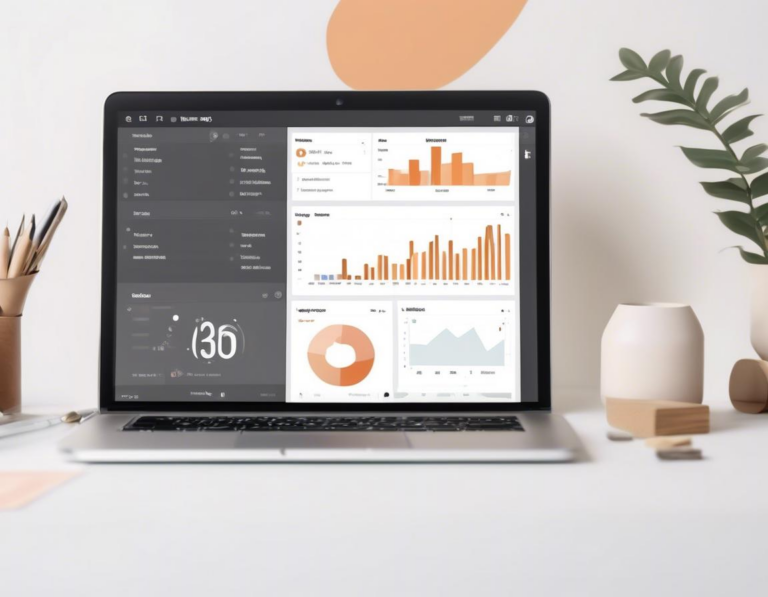
Notion is a powerful all-in-one workspace platform, but it’s only as effective as you make it. One of the most powerful features of Notion is its ability to create custom dashboards, which can be tailored to your specific needs and workflows. This article will explore how you can customize Notion dashboards to maximize your productivity and achieve your goals.
1. Understanding Notion Dashboards: The Foundation of Your Productivity
Notion dashboards are essentially customizable canvases for visualizing your data and progress. They can be used to track tasks, goals, projects, and more. The key to effective Notion dashboard customization lies in understanding the various elements you can leverage:
- Widgets: These are the building blocks of your dashboard, providing a visual representation of your data. Notion offers a wide variety of widgets, including:
- To-Do Lists: Track tasks, prioritize them, and see your progress.
- Kanban Boards: Visualize workflows, manage projects, and track progress.
- Calendar: Schedule appointments, meetings, and deadlines.
- Database Views: Display data in various formats like tables, lists, and galleries.
- Progress Bars: Track the progress of goals and projects.
- Charts: Visualize data through charts like line graphs, bar charts, and pie charts.
- Formula Widgets: Perform calculations and manipulate data.
- Templates: Notion provides a plethora of pre-built templates for common dashboard purposes like project management, meeting notes, and personal development. You can use these templates as a starting point and customize them to fit your needs.
2. Crafting a Dashboard for Your Workflow: Identifying Your Needs
Before you begin building your dashboard, it’s essential to identify your specific needs. Think about what information you want to see at a glance and how you can use this information to improve your productivity. Here are some questions to consider:
- What are your key goals and priorities? Focus on the most important aspects of your work and life.
- What information is essential for you to stay on track? Identify the data you need to monitor progress and make informed decisions.
- What tools and applications do you use most frequently? Integrate them into your dashboard for seamless workflow.
- What is your preferred visual style? Choose colors, fonts, and layouts that are appealing and easy to understand.
3. Building the Structure: Laying Out Your Dashboard with Logic and Aesthetics
Once you understand your needs, you can begin building the structure of your dashboard. The layout should be logical and intuitive, allowing you to quickly find the information you need. Here are some tips for effective dashboard structure:
- Divide your dashboard into sections: Use different sections for related information, making it easier to navigate and find what you’re looking for.
- Use headings and subheadings: Clearly label your sections to provide context and organization.
- Prioritize important information: Place the most crucial data at the top of the dashboard for easy access.
- Maintain consistency: Use a consistent color scheme, font style, and spacing throughout your dashboard for a cohesive look.
4. Adding Widgets: Visualizing Data and Enhancing Functionality
Now it’s time to populate your dashboard with widgets. This is where the true power of customization shines. You can select widgets that visualize data in meaningful ways and enhance your dashboard’s functionality. Here are some tips for selecting and using widgets effectively:
- Choose widgets that align with your goals: Select widgets that display information relevant to your priorities and provide valuable insights.
- Don’t overload your dashboard: Limit the number of widgets to avoid cluttering and making it difficult to navigate.
- Experiment with different widget types: Try out various widgets to find the ones that best meet your needs.
- Leverage widgets for automation: Automate tasks, reminders, and notifications using widgets like the “Calendar” or “Formula” widget.
5. Leveraging Notion’s Integration Capabilities: Expanding Your Dashboard’s Reach
One of the most significant benefits of using Notion is its extensive integration capabilities. You can connect your dashboard to other applications and services, expanding its functionality and streamlining your workflow. Here are some integrations to consider:
- Google Drive: Access and manage Google Drive files directly within your Notion dashboard.
- Slack: Receive notifications from Slack within your dashboard, keeping you updated on important conversations.
- Asana: Track and manage Asana tasks within your Notion dashboard for seamless project management.
- Gmail: View and manage your Gmail inbox within your Notion dashboard for improved communication efficiency.
- Zapier: Automate tasks between Notion and other applications using Zapier’s powerful automation platform.
6. Personalizing Your Dashboard: Reflecting Your Style and Workflow
The beauty of Notion dashboards lies in their flexibility. You can customize them to reflect your personal style and workflow preferences. Here are some ways to personalize your dashboard:
- Choose a color scheme that you find appealing: Select colors that are visually stimulating and reflect your brand identity.
- Experiment with different font styles and sizes: Choose fonts that are easy to read and visually pleasing.
- Add images and icons: Use images and icons to add visual interest and personality to your dashboard.
- Create custom templates: Develop templates for recurring tasks and projects, saving you time and effort in the future.
7. Utilizing the Power of Notion Databases: Organizing Your Information
Notion databases are incredibly versatile and can be used to create powerful and dynamic dashboards. You can create custom databases to store information, track progress, and visualize data in various formats. Here are some ways to use Notion databases effectively:
- Create relational databases: Connect different databases to display related information and gain a comprehensive view of your data.
- Use database views to visualize your information: Create different views for your database, like table, list, gallery, and board views, to visualize data in a way that suits your needs.
- Apply filters and sort your data: Filter and sort your database entries based on specific criteria, allowing you to focus on the information that is most relevant.
8. Maximizing Productivity Through Regular Dashboard Review and Refinement
Your dashboard should be a living, evolving document that reflects your changing needs and priorities. Regular review and refinement are crucial for maximizing its effectiveness. Here are some tips for maintaining a productive dashboard:
- Review your dashboard periodically: Take some time each week or month to review your dashboard and make sure it’s still meeting your needs.
- Reorganize your dashboard as needed: Don’t be afraid to rearrange sections, remove unnecessary widgets, or add new ones as your workflow changes.
- Experiment with new features and widgets: Stay up-to-date with the latest Notion features and explore new ways to optimize your dashboard.
- Seek inspiration from others: Explore other users’ dashboards and learn from their ideas and best practices.
9. Beyond the Basics: Advanced Customization Tips for Power Users
Notion offers a range of advanced customization options for power users who want to take their dashboard experience to the next level. Here are some advanced tips:
- Create custom icons and images: Design your own icons and images to personalize your dashboard and reflect your brand identity.
- Leverage Notion’s API: Access Notion’s API to integrate your dashboard with other applications and services beyond the built-in integrations.
- Use JavaScript and Webhooks: Enhance your dashboard’s functionality and automation capabilities with JavaScript and Webhooks.
- Explore third-party Notion apps: Discover a wide range of third-party Notion apps that extend the platform’s functionality and provide additional customization options.
10. Real-World Examples of Effective Notion Dashboards: Inspiring Your Own Creation
To gain a better understanding of how others are utilizing Notion dashboards for productivity, explore these inspiring examples:
- Project Management Dashboard: Visualize project timelines, track tasks, and collaborate with team members effectively.
- Personal Development Dashboard: Track your goals, monitor progress, and stay motivated with progress trackers and visualizations.
- Daily Routine Dashboard: Organize your schedule, track your daily tasks, and optimize your time management.
- Travel Planning Dashboard: Plan your trips, manage your budget, and track your itinerary with ease.
Remember: The best Notion dashboard is the one that best meets your unique needs and workflow. Don’t be afraid to experiment, customize, and refine your dashboard until you find a system that works for you. By customizing your Notion dashboard, you can unlock a powerful tool for boosting your productivity and achieving your goals.

