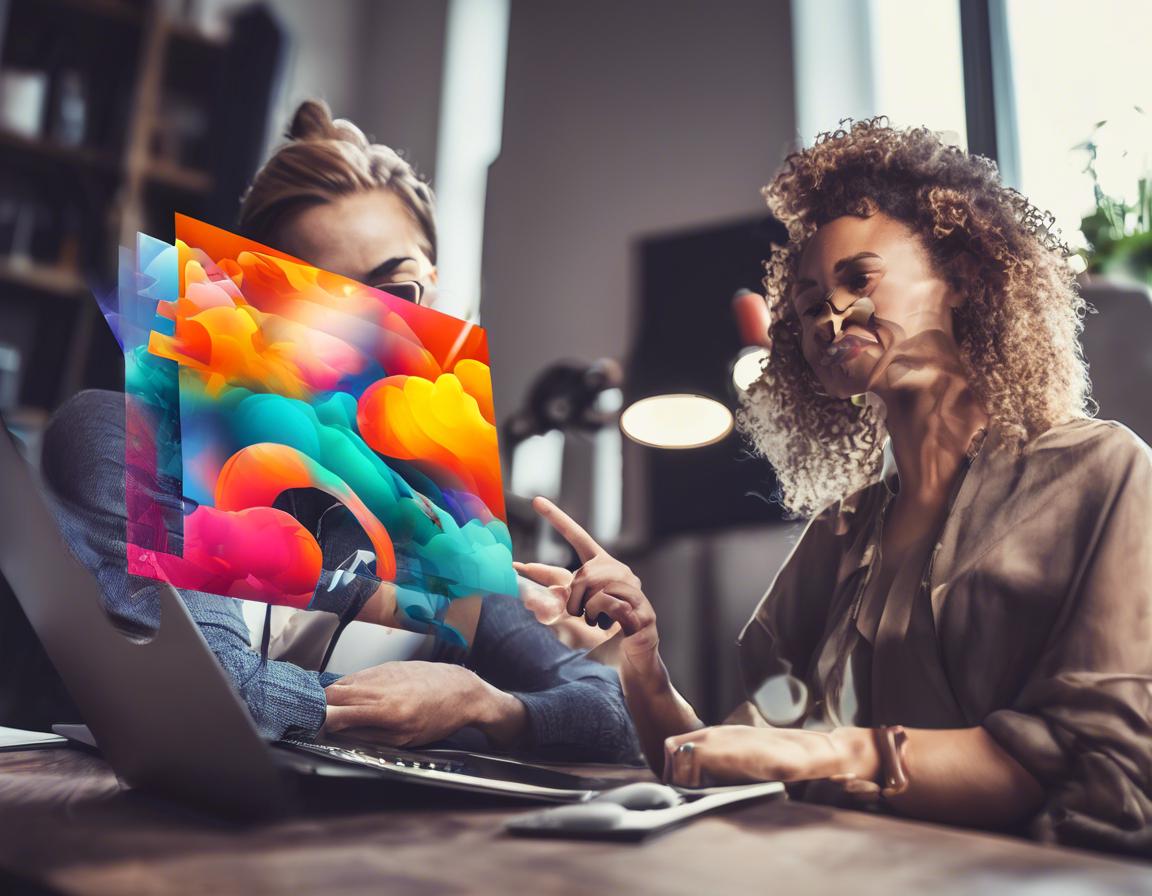How to Collaborate on Projects in Adobe Creative Cloud
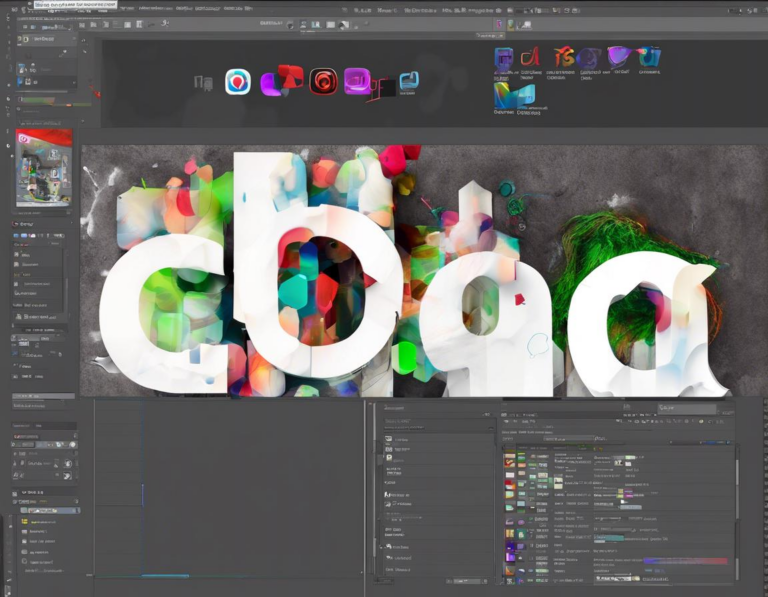
Adobe Creative Cloud is a powerful suite of creative tools that can be used to create stunning designs, videos, and other content. But what if you need to work with others on a project?
Fortunately, Adobe Creative Cloud offers a range of collaboration features that make it easy to work together on projects, no matter where you are. In this article, we’ll explore the various ways to collaborate on projects within Adobe Creative Cloud.
1. Collaboration Tools in Adobe Creative Cloud
Adobe Creative Cloud offers several tools to streamline collaboration. These tools are designed for different aspects of teamwork, including:
- Shared Libraries: These centralize design elements like colors, fonts, and graphics, ensuring consistency across projects.
- Cloud Documents: Save your files in the cloud, allowing for real-time co-editing with colleagues.
- Adobe XD: This design and prototyping tool enables real-time collaboration for creating user interfaces.
- Adobe Photoshop: While primarily for image editing, Photoshop offers collaboration tools like Shared Workspace for collaborative work.
- Adobe After Effects: This video editing software allows for collaborative workflows with the ability to share projects and feedback.
2. Sharing Files for Collaboration (Shared Libraries and Cloud Documents)
Sharing files is fundamental to any collaborative project. Adobe Creative Cloud offers two primary methods for file sharing:
Shared Libraries: Ideal for managing design assets like color palettes, fonts, and graphic elements. Shared Libraries allow you to centralize these elements and ensure consistency across your projects.
Cloud Documents: These are real-time collaborative files stored in the cloud. Any changes made by team members are automatically reflected in real-time, promoting a seamless workflow.
3. Real-Time Collaboration with Adobe XD
Adobe XD is a design and prototyping tool specifically designed for collaboration. With its real-time co-editing features, multiple users can simultaneously work on the same XD document, adding elements, changing designs, and providing feedback. This eliminates the need for constant file sharing and ensures everyone is working on the latest version.
4. Collaborating in Adobe Photoshop
While primarily known for image editing, Adobe Photoshop also offers collaborative features. Shared Workspace allows multiple users to work on the same Photoshop file, enabling them to add layers, make edits, and provide feedback. This feature is particularly useful for projects requiring contributions from different team members, such as photo retouching or multi-layer graphic design.
5. Streamlining Video Editing Collaboration with Adobe After Effects
Adobe After Effects is a powerful video editing software. It also features collaborative functionalities. You can share your After Effects projects with others, enabling them to provide feedback, add elements, or modify effects. This collaborative approach can greatly enhance the video editing process, especially for projects requiring input from multiple individuals, such as animation or motion graphics.
6. Utilizing Creative Cloud Libraries for Consistent Design Elements
Creative Cloud Libraries are essential for maintaining consistency in your designs. You can store and share design assets like color palettes, fonts, graphic elements, and even entire design templates. This ensures that all team members use the same elements, maintaining brand identity and visual harmony across projects.
7. Leveraging Creative Cloud for Effective Communication and Feedback
Beyond file sharing and real-time co-editing, Adobe Creative Cloud offers communication and feedback tools to streamline collaboration. These include:
- Comments: Within Adobe XD, Photoshop, and other applications, you can leave comments directly on the design elements, providing specific feedback and facilitating discussions.
- Version History: Adobe Creative Cloud maintains a history of all changes made to a file. This allows you to revert to previous versions, track changes, and understand the evolution of the project.
- Adobe Portfolio: This platform allows you to showcase your work and share it with colleagues or clients, providing a centralized hub for reviewing and discussing projects.
8. Managing User Permissions and Access Control
To ensure project security and control, Adobe Creative Cloud provides granular permission settings for files and libraries. You can:
- Set up different roles and levels of access: For example, you can grant specific team members read-only access while others have edit permissions.
- Control who can see and edit specific files: This allows you to protect sensitive information or prevent unauthorized changes.
- Collaborate with external users: You can grant access to specific individuals outside your organization, allowing them to contribute to projects without full access to your entire Creative Cloud account.
9. Using Cloud Storage for Efficient File Sharing
Adobe Creative Cloud offers ample cloud storage, making it easy to share large files without relying on external platforms or file-sharing services. This eliminates the hassle of managing file transfers and ensures everyone has access to the latest project files.
10. Utilizing Adobe Connect for Live Online Collaboration
Adobe Connect is a platform that extends the collaboration functionalities of Adobe Creative Cloud. It enables you to:
- Host virtual meetings and presentations: Discuss projects in real-time, share screens, and collaborate on presentations.
- Record sessions for later review: This is useful for capturing discussions or documenting design reviews.
- Use interactive whiteboards: Enhance brainstorming sessions and co-create visual content together.
11. Implementing Best Practices for Effective Collaboration
For successful project collaboration using Adobe Creative Cloud, consider these best practices:
- Clearly define roles and responsibilities: Ensure everyone knows their role in the project and what they are responsible for.
- Establish communication channels: Determine the best ways to communicate with your team, whether through chat, email, or video conferencing.
- Regularly update and share project files: Ensure everyone is working on the latest version of the file and that any changes are communicated promptly.
- Provide clear feedback and instructions: Be specific in your feedback and ensure your instructions are understood by everyone.
- Use version control to track changes: This allows you to revert to previous versions if needed and understand the evolution of the project.
12. Troubleshooting Common Collaboration Issues
While Adobe Creative Cloud offers robust collaboration tools, occasional issues might arise. Here are some common problems and solutions:
- Slow loading times or file syncing issues: Ensure you have a stable internet connection and sufficient storage space. If issues persist, contact Adobe support.
- Permission errors: Double-check the permissions settings for the file or library and ensure the correct users have access.
- Conflicting edits: Use version control to track changes and resolve conflicts. Discuss any overlapping edits with your team members to ensure a cohesive outcome.
Conclusion
Adobe Creative Cloud offers a comprehensive suite of collaboration features that make it easy for teams to work together on projects, regardless of their location. By leveraging the tools and best practices outlined in this article, you can streamline your workflow, enhance communication, and ensure a collaborative and productive creative experience.