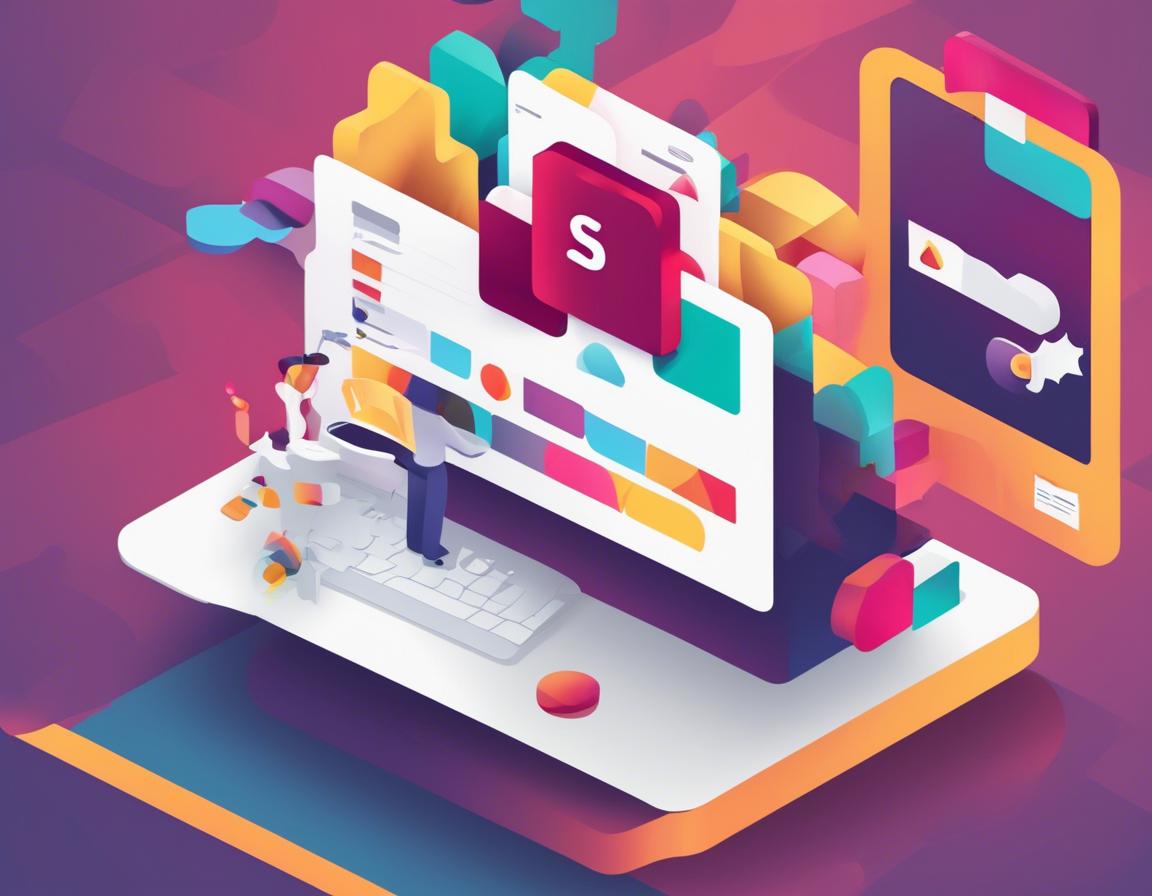How to Create and Use Slack Workflows for Automation
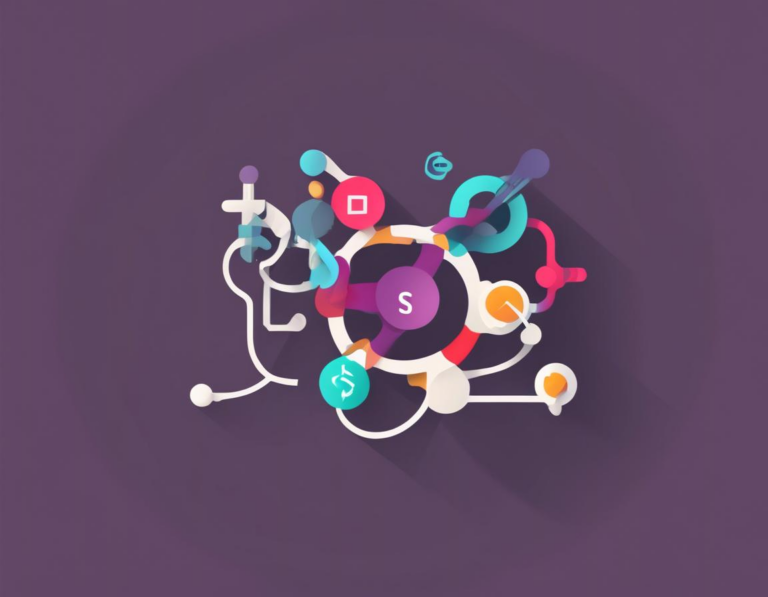
Slack is a popular communication platform for teams, but it can also be a powerful tool for automating tasks and processes. Slack Workflows allow you to automate repetitive actions, streamline workflows, and free up your team’s time for more strategic work. In this guide, we’ll explore the world of Slack Workflows, providing step-by-step instructions and best practices for creating and using them effectively.
Understanding Slack Workflows
Before diving into the creation process, it’s crucial to understand what Slack Workflows are and how they work. Essentially, Workflows are automated sequences of actions triggered by specific events within Slack. They can involve a range of actions, including:
- Sending messages: Notify specific users or channels about events or tasks.
- Collecting data: Gather information from users through interactive prompts and forms.
- Managing tasks: Create and update tasks in project management tools or to-do lists.
- Integrating with other apps: Connect to third-party apps to trigger actions and retrieve information.
Workflows are built using a visual interface called the Workflow Builder, which makes it easy to create and modify flows without writing code.
Getting Started with Workflow Builder
To access the Workflow Builder, follow these steps:
- Open Slack: Sign in to your Slack workspace.
- Navigate to Workflows: From your left sidebar, click on “More” and then “Workflows.”
- Create a New Workflow: Click the “Create” button and select “Create from scratch” to build a workflow from the ground up.
The Workflow Builder provides a simple drag-and-drop interface to create your workflows.
Key Components of a Slack Workflow
A typical Slack Workflow consists of the following components:
1. Trigger: The event that initiates the workflow. Common triggers include:
* **New message:** A new message posted in a specific channel.
* **Scheduled time:** A specific time or recurring schedule.
* **App event:** An action triggered within a connected application.
* **Button click:** A user clicking a button within a message.
* **Slash command:** Users typing a command in a channel.2. Steps: The actions that are executed as part of the workflow. Examples include:
* **Send message:** Post a message to a channel or directly to a user.
* **Update status:** Change the status of a task in a project management tool.
* **Create task:** Add a new task to a to-do list.
* **Request information:** Gather data from users through forms or prompts.
* **Run a script:** Execute a custom script to perform more complex actions.3. Conditions: Logic used to determine which steps should be executed based on specific criteria.
4. Output: The final result of the workflow, which might involve sending a message, updating a task, or triggering another action.
Simple Workflow Examples: Getting Started
Let’s look at a couple of simple workflow examples to illustrate the power of automation in Slack.
1. Automated Onboarding:
This workflow welcomes new team members and guides them through the onboarding process.
- Trigger: New user joins the workspace.
- Step 1: Send a welcome message to the new user introducing the team and resources.
- Step 2: Assign a task to the onboarding manager to schedule a welcome call with the new user.
- Step 3: Post a message to the #welcome channel announcing the new team member.
2. Daily Standup Reminder:
This workflow facilitates daily standup meetings.
- Trigger: Scheduled time at 9:00 AM.
- Step 1: Send a message to the #standup channel reminding the team about the daily standup.
- Step 2: Create a thread in the #standup channel for team members to post their updates.
Building a More Complex Workflow: A Case Study
Let’s explore a more complex workflow example to demonstrate the capabilities of Slack Workflows. Imagine a software development team that wants to automate their bug tracking process.
1. Bug Reporting Workflow:
- Trigger: New message posted in the #bug-reports channel containing the keyword “bug.”
- Step 1: Extract the bug title, description, and severity from the message.
- Step 2: Create a new bug ticket in Jira (or another project management tool) using the extracted information.
- Step 3: Assign the bug ticket to the appropriate developer based on the project and severity.
- Step 4: Send a notification to the assigned developer with a link to the bug ticket in Jira.
- Step 5: Post a message in the #bug-reports channel acknowledging the bug report and providing a link to the Jira ticket.
This workflow automates the entire bug reporting process, reducing manual effort and ensuring consistency in bug tracking.
Best Practices for Creating Effective Workflows
- Start simple: Begin with small, focused workflows to build confidence and understand the basics before tackling more complex projects.
- Plan your workflow: Outline the steps involved and the desired outcome before starting the workflow building process.
- Use clear and concise language: Ensure that your workflow messages are easy to understand and avoid technical jargon.
- Test your workflow thoroughly: Test your workflow in a development environment before deploying it to your team to identify and fix any errors.
- Document your workflow: Create documentation that outlines the purpose, steps, and expected outcomes of your workflow to ensure its maintainability and easy understanding by others.
Key Benefits of Using Slack Workflows
- Increased productivity: Automate repetitive tasks, freeing up time for more strategic work.
- Improved efficiency: Streamline workflows and reduce errors by automating processes.
- Enhanced collaboration: Foster better communication and coordination among team members.
- Better data management: Collect and analyze data through workflow interactions for better insights.
- Improved user experience: Create engaging and interactive workflows that improve user satisfaction.
Limitations of Slack Workflows
- Limited coding capabilities: Slack Workflows provide a visual interface for creating workflows, but they don’t offer advanced coding options for complex scenarios.
- Dependency on Slack: Workflows are dependent on Slack’s availability and can be affected by outages.
- Security considerations: Workflows that interact with sensitive data require careful security considerations.
Conclusion
Slack Workflows are a powerful tool for automating processes and streamlining workflows within your team. By understanding the basics of workflow creation, exploring practical examples, and following best practices, you can leverage this functionality to increase productivity, improve efficiency, and enhance collaboration. Remember to start small, test thoroughly, and continually evaluate your workflows to ensure they meet your team’s evolving needs and contribute to a more productive and efficient work environment.