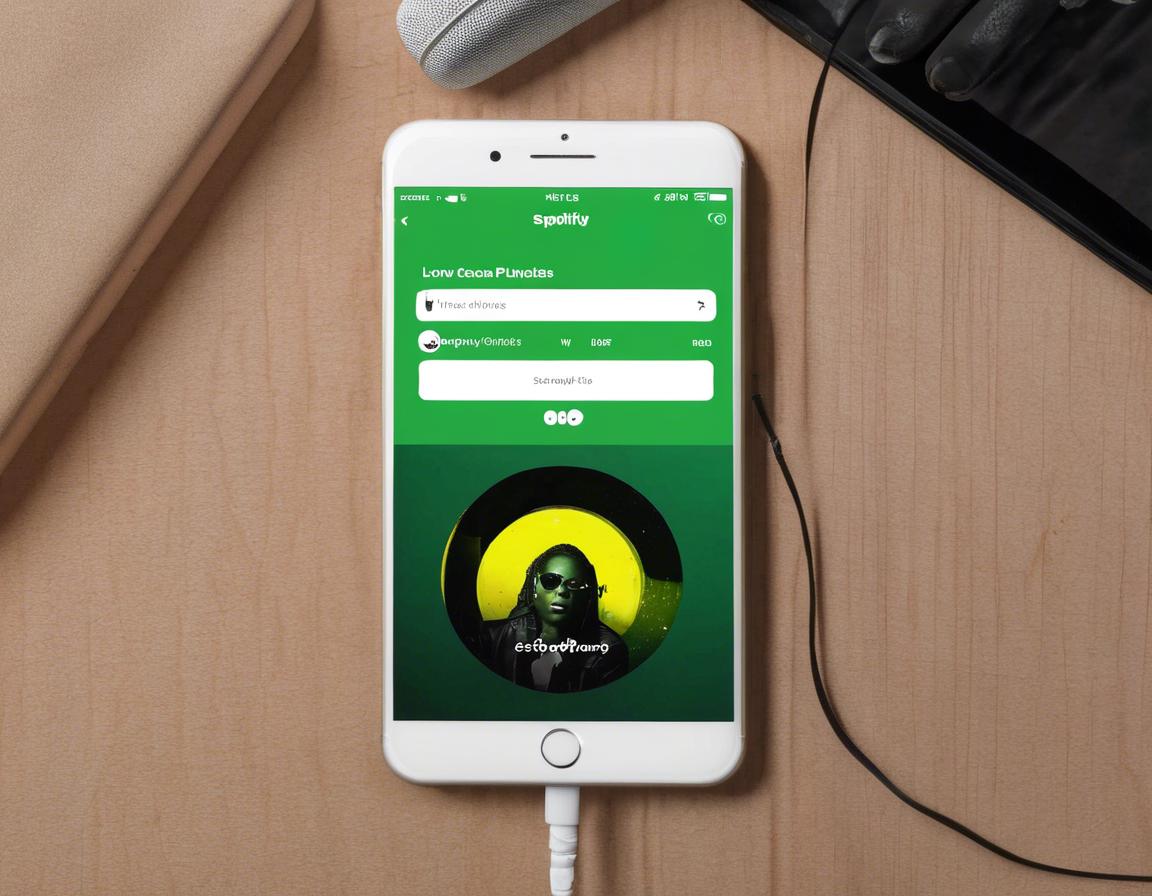How to Create Collaborative Playlists on Spotify
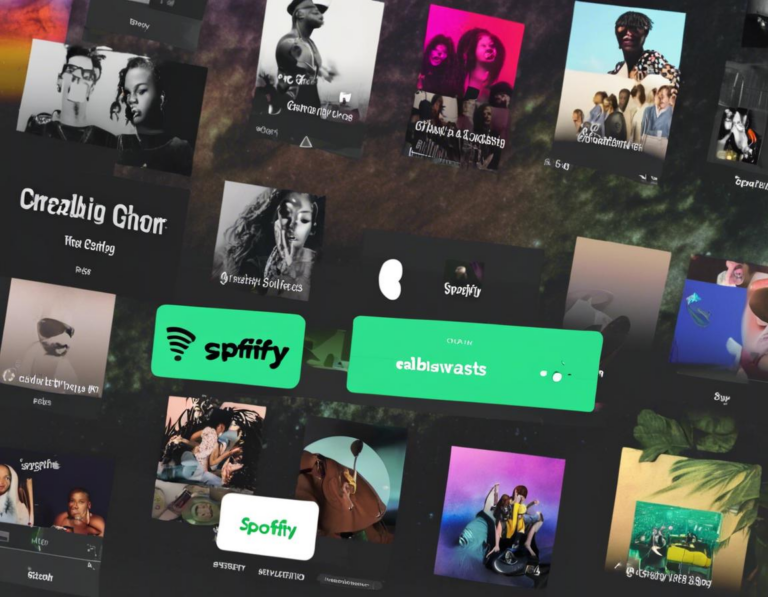
Spotify is an incredible platform for music lovers, offering a vast library of songs, podcasts, and even audiobooks. But what happens when you want to share your musical taste with friends and family? That’s where collaborative playlists come in. These dynamic lists allow multiple users to add songs, creating a unique and ever-evolving soundtrack for your group.
In this article, we’ll guide you through the process of creating and managing your own collaborative playlists on Spotify, covering everything from getting started to advanced tips and tricks.
What are Collaborative Playlists?
Collaborative playlists are a fun and interactive way to share your musical preferences with others. Imagine creating a playlist with your friends for a road trip, a party, or simply to discover new music together. With collaborative playlists, you can invite others to add songs, edit the list, and even listen to it simultaneously, fostering a sense of shared musical experience.
Why Use Collaborative Playlists?
There are many benefits to using collaborative playlists on Spotify:
- Discover New Music: Collaborative playlists expose you to music you might not have discovered on your own, thanks to the diverse tastes of your collaborators.
- Build Community: Shared playlists can be a great way to connect with friends, family, or even fellow music enthusiasts.
- Create the Perfect Soundtrack: Collaborative playlists can be tailored for specific occasions, whether it’s a wedding playlist, a party mix, or simply a collection of feel-good tunes.
- Enhance Music Discovery: You can discover new artists and songs through the suggestions of your collaborators.
Getting Started with Collaborative Playlists
Creating a collaborative playlist on Spotify is a simple process:
- Open Spotify: Log in to your Spotify account on your desktop, mobile app, or web player.
- Create a New Playlist: Click on “Create playlist” or the “+” button to start a new playlist.
- Name Your Playlist: Give your playlist a descriptive name that reflects its theme or purpose.
- Make it Collaborative: Click the three dots (…) next to the playlist name and select “Make collaborative.”
- Share the Link: Copy the playlist link and share it with your collaborators. They can then access and add songs to the list.
Adding Collaborators to Your Playlist
You have two main ways to add collaborators to your playlist:
- Sharing the Link: Once you’ve made your playlist collaborative, share the link with anyone you want to join. They can then access the playlist and add songs.
- Adding Collaborators Directly: If you’re on the desktop app, you can add collaborators directly from the playlist page. Click the three dots (…) next to the playlist name, select “Manage Collaborators,” and add the Spotify usernames of the people you want to invite.
Managing Your Collaborative Playlist
Once you’ve created your collaborative playlist, there are several ways to manage it:
- Adding Songs: Each collaborator can add songs to the playlist by clicking the “Add song” button.
- Removing Songs: You can remove songs from the playlist, even if they were added by a collaborator.
- Reordering Songs: Collaborators can drag and drop songs to reorder them within the playlist.
- Changing Playlist Settings: You can adjust the playlist settings, such as making it private or public, allowing others to edit or just add songs, and more.
Advanced Tips for Collaborative Playlists
Here are some tips to enhance your collaborative playlist experience:
- Set Clear Guidelines: Before you start, discuss with your collaborators the overall theme or style of the playlist, so everyone is on the same page.
- Use Playlists for Specific Occasions: Consider creating collaborative playlists for specific occasions, such as a party, a workout, or a road trip.
- Engage in Discussion: Encourage your collaborators to comment on each other’s song choices and engage in discussions about the music.
- Utilize Spotify’s “Add to Playlist” Feature: You can easily add songs to collaborative playlists by using the “Add to Playlist” feature while browsing Spotify’s library.
Exploring Spotify’s Collaborative Playlist Features
Spotify offers several features specifically designed for collaborative playlists:
- “Your Library” Tab: The “Your Library” tab on collaborative playlists allows you to see all the songs added by each collaborator.
- “Recently Added” Section: This section shows the most recent songs added to the playlist.
- “Activity Feed”: The activity feed displays a chronological history of all actions taken on the playlist, including song additions, removals, and reordering.
Using Collaborative Playlists for Business
Collaborative playlists aren’t just for personal use. Businesses can leverage them for various purposes:
- Creating Brand Playlists: Businesses can create collaborative playlists to showcase their brand personality and engage with their target audience.
- Curating Content for Events: Collaborative playlists can be used to create the perfect soundtrack for events like conferences, product launches, or parties.
- Encouraging Employee Engagement: Businesses can use collaborative playlists to foster a sense of community among employees and promote teamwork.
Collaborative Playlists: A Powerful Tool for Music Lovers
Collaborative playlists on Spotify are a fantastic way to share your musical taste with others, discover new music, and build connections. Whether you’re creating a playlist for a party or simply sharing your favorite songs with friends, collaborative playlists provide a dynamic and engaging way to enjoy music together. So, gather your friends, start a playlist, and let the music flow!