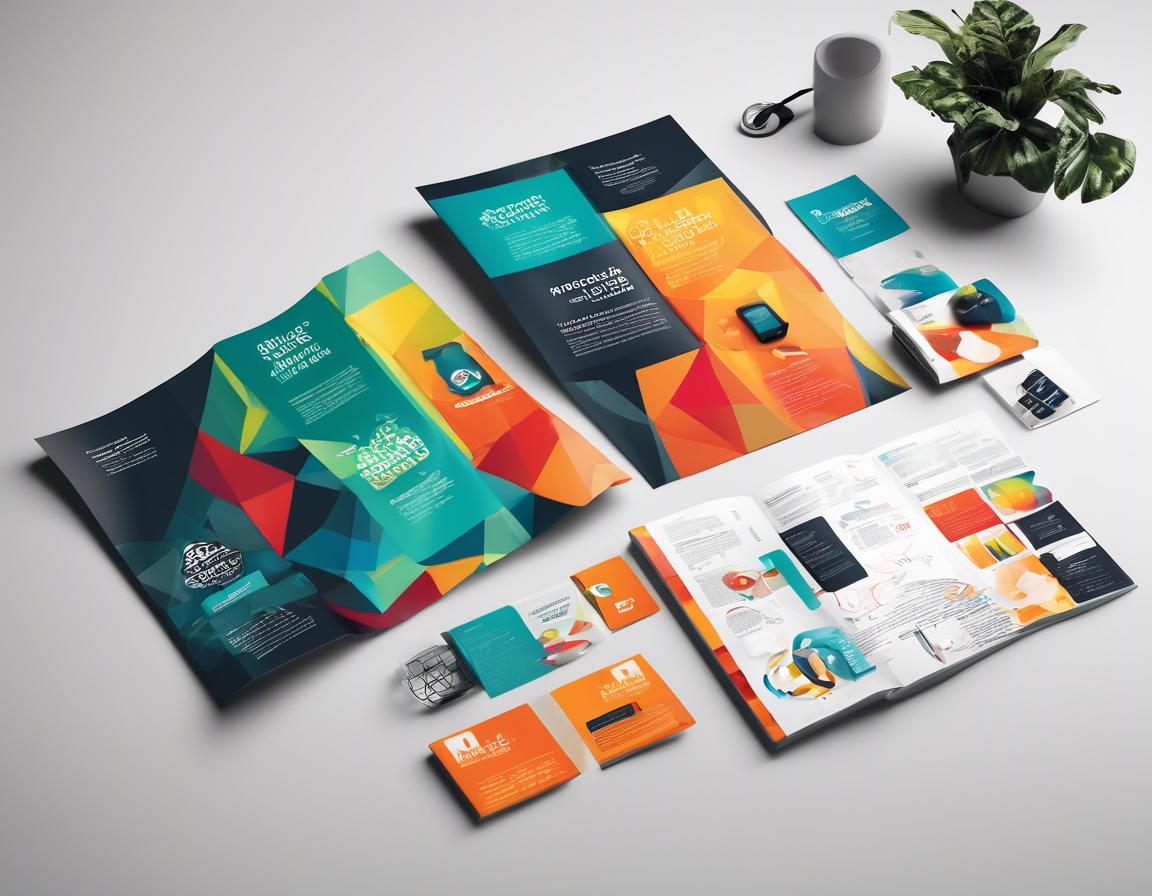How to Design Marketing Materials Using Adobe Illustrator
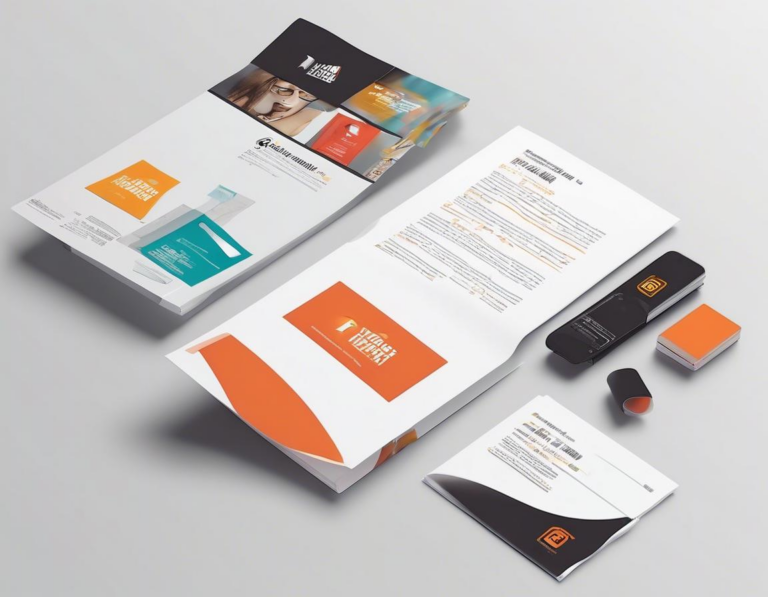
Creating eye-catching and effective marketing materials is essential for any business. Whether you’re designing brochures, flyers, social media graphics, or even a logo, Adobe Illustrator can be your go-to tool.
This comprehensive guide will walk you through the process of designing marketing materials using Adobe Illustrator, from understanding the basics to mastering advanced techniques.
1. Understanding the Basics of Adobe Illustrator
Before diving into designing marketing materials, let’s familiarize ourselves with the fundamentals of Adobe Illustrator.
- Vector Graphics: Illustrator works with vector graphics, which are made up of mathematical equations that define lines, curves, and shapes. This allows for scalability without compromising quality. Unlike raster graphics (like those in Photoshop), vectors can be resized infinitely without pixelation.
- Tools and Panels: Illustrator offers a vast array of tools and panels to help you create, manipulate, and edit your artwork. Some essential tools include the Pen Tool, the Shape Tools, and the Type Tool.
- Color and Effects: Illustrator allows you to work with a wide range of colors, gradients, and effects to add depth and vibrancy to your designs. You can also apply various effects, such as shadows, blurs, and textures.
- Layers: Organizing your artwork in layers is crucial for maintaining a clean workspace and efficient editing. You can create, rename, and group layers to manage different elements of your design.
2. Planning Your Marketing Material Design
Before you start creating your masterpiece in Illustrator, take time to plan your design strategically.
- Define Your Audience: Who are you trying to reach with your marketing materials? Understanding your target audience’s demographics, interests, and needs is essential for creating designs that resonate.
- Set Your Goals: What do you want to achieve with these materials? Are you aiming to increase brand awareness, drive sales, or promote a specific product or service?
- Choose a Theme and Style: Consider the overall message and tone you want to convey. A consistent theme and style will help you maintain brand identity and create a cohesive visual experience.
- Gather Inspiration: Explore other marketing materials, websites, and design resources for inspiration. Pay attention to color palettes, typography, and visual elements that appeal to you.
3. Creating a New Document in Illustrator
Now, let’s get started with creating a new document in Illustrator:
- Launch Adobe Illustrator: Open the application on your computer.
- Create a New Document: Go to File > New or press Ctrl+N (Windows) or Command+N (Mac) to open the New Document dialog box.
- Choose Preset or Customize: Select a preset size for your document (e.g., Print, Web, or Mobile) or customize the dimensions manually.
- Set Up Units and Color Mode: Choose your preferred units (e.g., pixels, inches, or millimeters) and color mode (e.g., RGB for web or CMYK for print).
4. Designing Your Marketing Materials: A Step-by-Step Guide
This section will guide you through the process of designing various marketing materials using Adobe Illustrator.
4.1 Designing a Brochure
- Create a New Document: Set up your document with the desired dimensions for a tri-fold or bi-fold brochure.
- Establish the Layout: Use guides to divide your document into sections for the front cover, inside panels, and back cover.
- Add Images and Text: Incorporate relevant images and text elements, ensuring they align with your brand style and message.
- Use Color and Effects: Add color accents, gradients, and subtle effects to enhance visual appeal and create a cohesive design.
- Design the Back Cover: Complete the design with a back cover that complements the front and inside panels.
4.2 Designing a Flyer
- New Document: Create a new document with appropriate dimensions for a flyer.
- Choose a Layout: Decide on a layout for your flyer, whether it’s a single-sided or double-sided design.
- Add Eye-catching Graphics: Use high-quality images, illustrations, or icons to grab attention.
- Include Key Information: Ensure your flyer includes essential information like your company name, contact details, and a clear call to action.
- Use Typography Effectively: Choose a font that’s legible and complements the overall design, using different font sizes to highlight key information.
4.3 Designing Social Media Graphics
- New Document: Create a new document with the appropriate dimensions for the social media platform (e.g., Instagram, Facebook, Twitter).
- Choose a Template: Use pre-designed templates or create your own custom layout.
- Add Images and Text: Include relevant images, text, and branding elements that align with your social media strategy.
- Use Engaging Visuals: Use high-quality images, icons, and graphics that are visually appealing and attention-grabbing.
- Ensure Brand Consistency: Maintain brand consistency in your social media graphics to reinforce your brand identity.
5. Incorporating Images into Your Designs
High-quality images are essential for creating impactful marketing materials. Here’s how to incorporate images into your designs:
- Importing Images: You can import images from your computer into Illustrator by dragging and dropping them onto the artboard or using File > Place.
- Resizing and Positioning: Resize and position your images using the Selection Tool and the Free Transform Tool (E).
- Image Effects: Apply effects like shadows, blurs, and color adjustments to enhance your images and create a cohesive look.
6. Adding Text to Your Designs
Text is a crucial element of any marketing material. Here’s how to add and format text in Illustrator:
- The Type Tool: Use the Type Tool (T) to add text to your artboard.
- Font Selection: Choose fonts that align with your brand style and are legible at various sizes.
- Text Formatting: Use the Character Panel to change font size, weight, color, alignment, and spacing.
- Paragraph Formatting: Use the Paragraph Panel to adjust line height, indentation, and alignment for paragraphs.
7. Working with Color and Gradients
Color plays a vital role in conveying emotions, establishing brand identity, and attracting attention.
- Color Palettes: Use pre-defined color palettes or create your own custom color schemes.
- Color Swatches: Save frequently used colors as swatches for easy access.
- Gradients: Create smooth transitions between colors using gradients.
- Color Effects: Apply color adjustments like saturation, brightness, and contrast to enhance your designs.
8. Using Effects and Styles
Illustrator offers various effects and styles to add depth, dimension, and visual interest to your designs.
- Effects Panel: Access the Effects Panel to explore a wide range of effects like shadows, blurs, textures, and distortions.
- Gradient Effects: Create stunning visuals using gradient effects.
- Presets and Customization: Use pre-defined effects or customize them to achieve unique results.
- Styles Panel: Save frequently used effects as styles for quick application to multiple objects.
9. Saving and Exporting Your Design
Once you’ve finalized your design, it’s time to save and export it for use in different formats:
- Saving as an AI File: Save your design as an AI file (.ai) to maintain editability in Illustrator.
- Exporting for Web: Export your design as a JPEG (.jpg) or PNG (.png) for web use.
- Exporting for Print: Export your design as a PDF (.pdf) for printing.
- Exporting for Social Media: Use specific sizes and formats recommended by each social media platform.
10. Tips for Effective Marketing Materials Design
Here are some additional tips to elevate your marketing material design:
- Keep It Simple: Avoid clutter and focus on delivering your message clearly.
- Use White Space: Give your elements room to breathe and improve readability.
- Use High-Quality Images: Choose images that are sharp, clear, and relevant to your message.
- Maintain Brand Consistency: Use consistent fonts, colors, and imagery to reinforce your brand identity.
- Get Feedback: Seek feedback from colleagues, friends, or clients before finalizing your design.
11. Resources for Learning More
- Adobe Illustrator Help: Access the official Adobe Illustrator documentation for detailed information and tutorials.
- Adobe Illustrator Tutorials: Explore numerous video tutorials on Adobe’s website and YouTube.
- Online Design Communities: Join design communities like Behance, Dribbble, and Pinterest for inspiration and guidance.
- Design Books and Websites: Refer to design books and websites for tips on visual design, typography, and color theory.
12. Conclusion
Designing marketing materials using Adobe Illustrator can be a powerful way to create eye-catching and effective visuals that engage your audience. By understanding the basics, planning your designs, and exploring advanced features, you can achieve professional-looking results. Remember to experiment, seek inspiration, and iterate on your designs until you achieve the desired outcome.
With practice and persistence, you can use Adobe Illustrator to create marketing materials that effectively communicate your message, build brand awareness, and drive results.