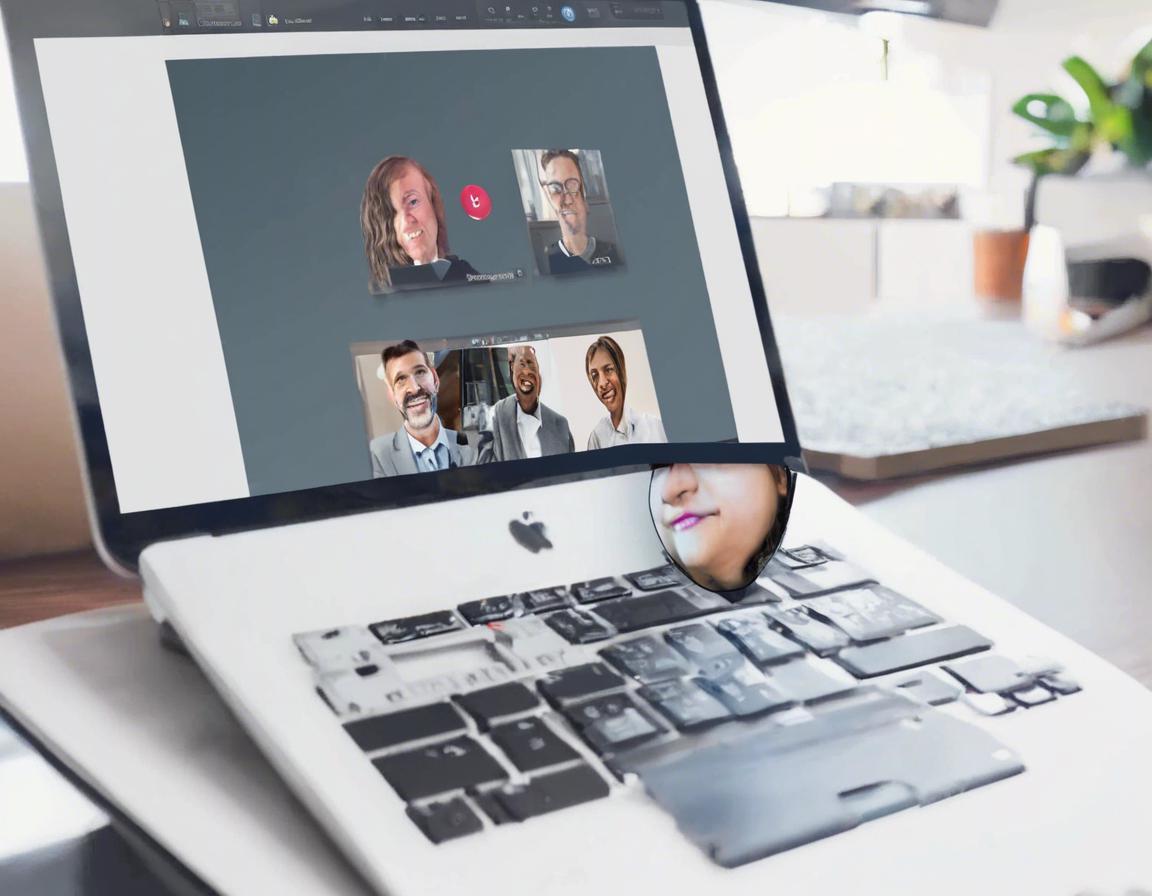How to Secure Your Zoom Meetings: Tips and Best Practices
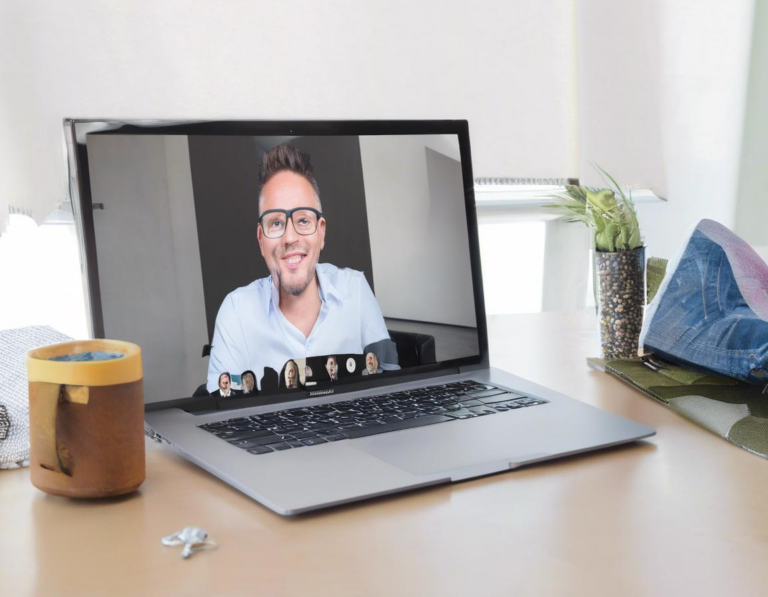
In today’s world, video conferencing has become an indispensable tool for businesses, education, and personal communication. Zoom, with its user-friendly interface and robust features, has emerged as a leading platform. However, the widespread adoption of Zoom also comes with increased security risks. This article will guide you through various best practices and tips to secure your Zoom meetings and ensure a safe and productive experience.
Understanding Zoom Security Risks
Before diving into security measures, it’s crucial to understand the potential vulnerabilities that Zoom, like any online platform, faces.
- Zoom Bombing: Uninvited participants intentionally disrupt meetings with inappropriate content or behavior.
- Data Breaches: Unauthorized access to meeting data, including recordings, chat logs, and participant information.
- Phishing Attacks: Malicious actors use fake emails or messages to trick users into revealing sensitive information.
- Meeting Hijacking: Unauthorized individuals gain control of a meeting, potentially causing disruption or compromising data.
Best Practices for Securing Your Zoom Meetings
1. Password Protection:
- Use Strong Passwords: Avoid simple passwords and use a combination of uppercase and lowercase letters, numbers, and special characters.
- Enable Meeting Passwords: Always enable passwords for your Zoom meetings, even for internal meetings.
- Avoid Sharing Passwords Publicly: Never share meeting passwords in public forums or email threads.
2. Waiting Room:
- Enable the Waiting Room: This feature allows you to control who enters your meeting and prevents uninvited participants from joining.
- Screen Participants Before Entry: Review participants’ names and profile pictures before granting access.
- Remove Unwanted Participants: If you encounter any disruptive behavior, immediately remove the participant from the meeting.
3. Meeting Security Settings:
- Lock Meeting After Participants Join: Prevent additional participants from joining after the meeting starts.
- Disable File Transfer: Limit the ability to share files during the meeting, which could potentially contain malicious content.
- Disable Screen Sharing for Participants: Control who can share their screen to prevent unwanted content or data breaches.
- Disable Chat or Limit Chat Participants: Control the chat function to prevent unwanted messages or spam.
- Use End-to-End Encryption (E2EE): Zoom offers E2EE, which protects the content of your meetings from unauthorized access. While Zoom’s E2EE is not always enabled by default, you can request it for specific meetings.
4. Account Security:
- Use a Strong Password for Your Zoom Account: This is essential to prevent unauthorized access to your account and your meeting settings.
- Enable Two-Factor Authentication (2FA): This adds an extra layer of security by requiring a unique code from your phone or email, in addition to your password, to log in.
- Keep Your Account Software Up to Date: Regularly update Zoom to benefit from security patches and improvements.
- Be Mindful of Phishing Attacks: Be wary of suspicious emails or messages claiming to be from Zoom. Never click on links or download attachments from unknown sources.
5. Meeting Etiquette and Awareness
- Avoid Sharing Sensitive Information: Be mindful of what you share during meetings, especially if you’re recording.
- Be Aware of Your Surroundings: Ensure privacy during meetings, particularly when sharing your screen.
- Use a Reliable Internet Connection: A stable connection minimizes the risk of disruptions or unauthorized access.
- Report Suspicious Activity: If you notice any unusual behavior or suspect security breaches, report it to Zoom immediately.
6. Choosing the Right Meeting Type
- Personal Meeting ID (PMI): Use PMIs for recurring meetings with the same group of people. Secure PMIs with strong passwords and avoid sharing them publicly.
- Scheduled Meetings: Schedule meetings with specific dates and times for greater control over participation.
- Instant Meetings: Use instant meetings for spontaneous discussions, but prioritize password protection and security settings.
7. Additional Tips for Secure Meetings:
- Use a Virtual Background: A virtual background can help create a professional environment and protect your personal space from being visible.
- Use a Dedicated Meeting Device: If possible, use a dedicated device for your Zoom meetings. This can reduce the risk of malware or other security issues.
- Minimize Meeting Recordings: Only record meetings when absolutely necessary and always obtain consent from all participants.
- Review Your Meeting Settings: Regularly review your meeting settings to ensure they align with your security needs.
- Train Your Team: Educate your team members on best practices for securing Zoom meetings and reporting any security concerns.
8. Resources for Further Guidance:
- Zoom Trust & Safety Center: https://zoom.us/trust/
- Zoom Help Center: https://support.zoom.us/hc/en-us
- National Institute of Standards and Technology (NIST): https://nvlpubs.nist.gov/nistpubs/SpecialPublications/NIST.SP.800-171.pdf
Conclusion
Securing your Zoom meetings is crucial to protect your privacy, data, and the integrity of your communication. By implementing the best practices outlined above, you can mitigate risks, ensure a safe and productive meeting environment, and build confidence in the reliability of Zoom as a communication tool. Remember that security is an ongoing process, and you should continuously review and adapt your practices to stay ahead of emerging threats.