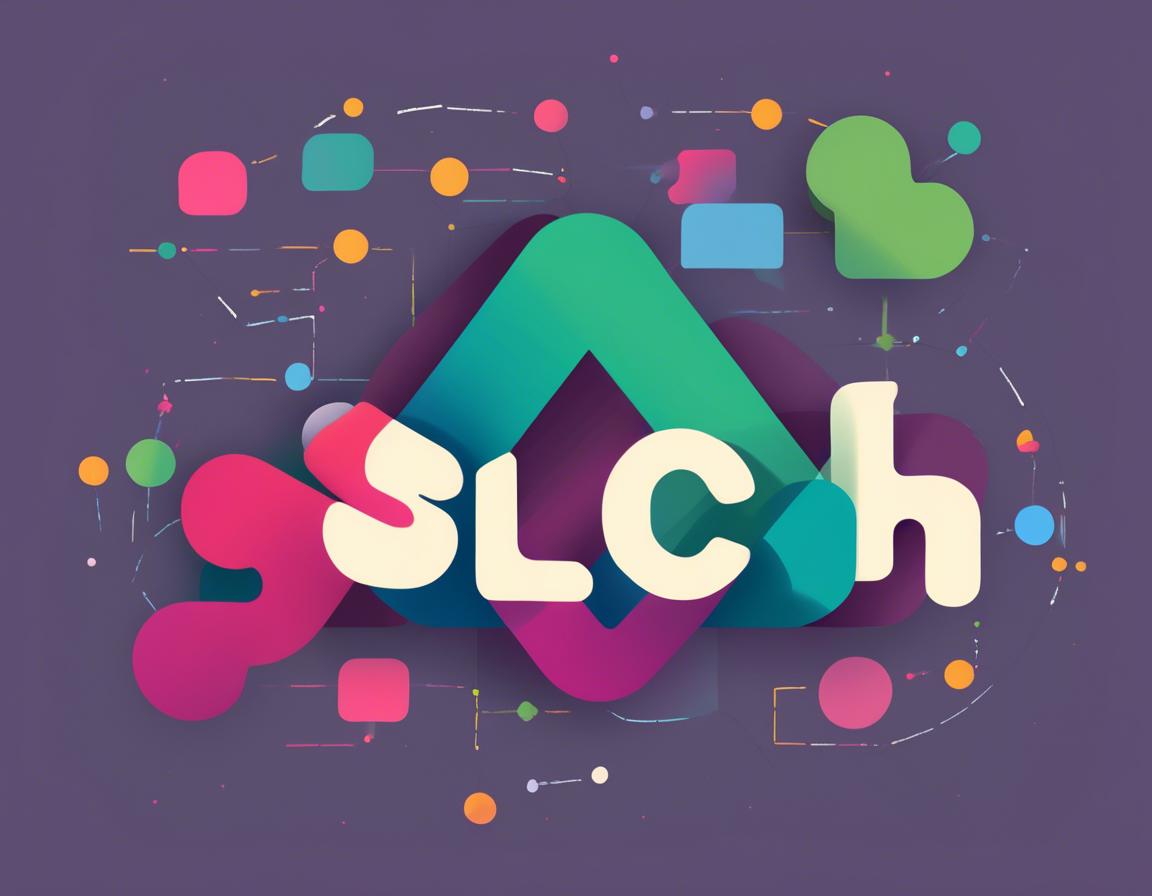How to Set Up Slack for Your New Team
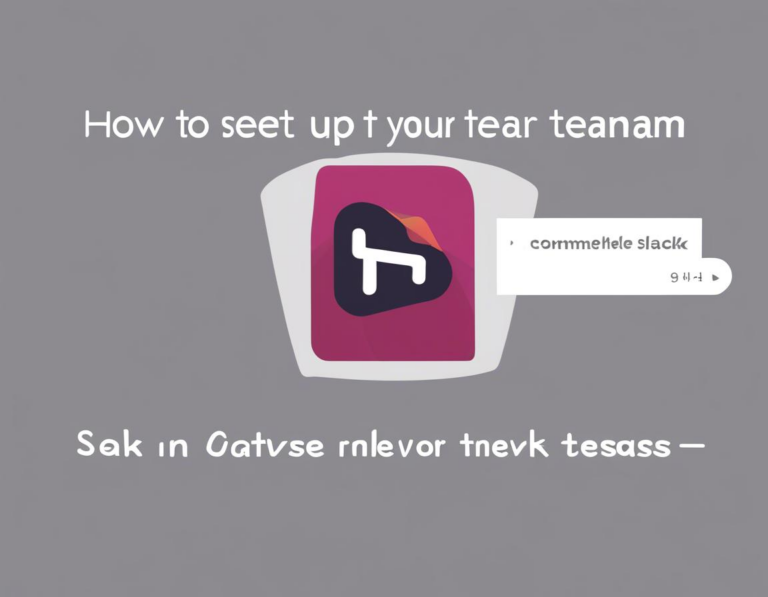
Starting a new team can be exciting, but it also comes with a lot of logistical challenges. One of the most important tasks is finding the right communication tools to keep everyone connected and organized. Slack is a popular choice for teams of all sizes, offering a centralized hub for instant messaging, file sharing, and project management.
This article will guide you through setting up Slack for your new team, from choosing the right plan to customizing channels and workflows.
1. Choose the Right Slack Plan for Your Team
The first step is to decide which Slack plan is best suited for your team’s needs. Slack offers a free plan, as well as paid plans with additional features.
- Free Plan: The free plan is a good option for small teams that don’t need a lot of advanced features. It includes basic messaging, file sharing, and integration with popular apps.
- Pro Plan: The Pro plan offers more features, including unlimited message history, group calls, and enhanced security. It’s a good option for teams that need more advanced features or have larger team sizes.
- Business+ Plan: The Business+ plan provides even more features, including advanced administration tools, single sign-on (SSO), and data retention policies. It’s a good option for larger teams or those who need more robust security features.
- Enterprise Grid Plan: The Enterprise Grid plan is a customized solution for large organizations with multiple teams and complex needs.
Consider these factors when choosing a plan:
- Team Size: How many people will be using Slack?
- Communication Needs: What types of communication does your team need? Do you need group calls, video conferencing, or screen sharing?
- Features: What features are important to your team? Do you need advanced administration tools, data retention policies, or single sign-on (SSO)?
- Budget: How much can you afford to spend on Slack?
2. Create Your Slack Workspace
Once you’ve chosen a plan, it’s time to create your Slack workspace.
- Sign up for a free trial: You can sign up for a free trial of Slack to see if it’s the right fit for your team. You can also use the free plan to test out the features and get familiar with the platform before committing to a paid plan.
- Create a workspace name and invite your team: When you create your workspace, you’ll need to choose a name and invite your team members.
3. Set Up Basic Channels
Channels are the foundation of communication in Slack. They allow you to organize your team’s conversations into different topics and projects.
Essential Channels for New Teams:
- #general: This is the main channel for general team announcements and discussions.
- #random: This channel is for off-topic conversations and team bonding.
- #projects: This channel can be used for discussion on ongoing projects or team initiatives.
- #questions: This channel is for team members to ask questions and get help from others.
Tips for Creating Channels:
- Keep channels focused: Each channel should have a specific purpose.
- Use clear and descriptive channel names: Make sure the channel names are easy to understand and reflect the channel’s purpose.
- Don’t be afraid to create new channels: As your team grows and your needs evolve, you can create new channels to accommodate different projects or topics.
4. Configure User Profiles and Permissions
To ensure efficient communication and collaboration, it’s crucial to set up user profiles and permissions in Slack.
User Profiles:
- Encourage complete profiles: Encourage team members to complete their profiles with relevant information, including their name, photo, job title, and contact information.
- Set up profile fields: Customize profile fields to collect additional information, such as skills, interests, or location.
Permissions:
- Define roles and permissions: Determine the roles and permissions of different team members, such as administrators, managers, and members.
- Grant access to specific channels: You can grant or restrict access to certain channels based on roles or permissions.
- Set up channel notifications: Control notifications for different channels to minimize distractions and ensure that important messages are not missed.
5. Integrate Apps for Enhanced Functionality
One of the key strengths of Slack is its extensive app integrations. You can connect a variety of third-party tools and services to enhance the functionality of your workspace.
Popular Integrations:
- Project Management: Trello, Asana, Jira
- Communication: Zoom, Google Calendar
- File Sharing: Google Drive, Dropbox
- Task Management: Todoist, TickTick
- Customer Support: Zendesk, Intercom
Tips for Choosing Integrations:
- Identify your team’s needs: What tools does your team already use? What are your top priorities?
- Explore the Slack App Directory: The Slack App Directory has a wide range of integrations to choose from.
- Test integrations before deploying them: Make sure the integrations you choose are compatible with your team’s workflow and meet your specific needs.
6. Establish Communication Norms and Guidelines
Clear communication norms and guidelines are essential for fostering a productive and efficient work environment.
Best Practices for Communication:
- Use clear and concise language: Avoid jargon and acronyms that may not be understood by everyone.
- Be respectful and mindful of others’ time: Avoid sending unnecessary messages or interrupting others.
- Use emojis and GIFs sparingly: Emojis and GIFs can be helpful for adding personality to your messages, but use them sparingly to avoid distracting others.
- Use @mentions sparingly: @mentions should be used for specific purposes, such as requesting information or assigning tasks.
- Avoid off-topic conversations: Keep conversations relevant to the channel topic.
Tips for Establishing Norms:
- Create a shared document outlining communication norms: This will provide a clear reference for all team members.
- Discuss communication norms as a team: This will help ensure everyone is on the same page and understands the expectations.
- Review communication norms regularly: As your team grows and evolves, you may need to update your communication norms to reflect your changing needs.
7. Use Slack for Project Management
Slack can be an effective tool for project management, especially when combined with the right integrations.
Project Management Strategies with Slack:
- Use dedicated channels for projects: Create separate channels for each project to keep conversations organized and focused.
- Use threads for detailed discussions: Use threads to have detailed conversations within a channel without cluttering the main channel.
- Assign tasks and track progress: Use Slack’s task management features, such as reminders and deadlines, to keep track of progress and ensure tasks are completed on time.
- Use file sharing for project documents: Share project files directly in Slack to keep everything in one place.
8. Train Your Team on Slack
To ensure everyone on your team is comfortable using Slack, it’s essential to provide training.
Training Tips:
- Create a comprehensive training guide: Document all the key features and functionalities of Slack, including how to create channels, join channels, send messages, use threads, and more.
- Host a live training session: This allows team members to ask questions and get personalized support.
- Encourage team members to experiment and explore Slack: The more they use Slack, the more comfortable they will become.
9. Continuously Improve Your Slack Setup
Don’t be afraid to make adjustments to your Slack setup as your team grows and evolves.
Tips for Optimization:
- Monitor channel activity: Are there any channels that are inactive? Can you merge or archive inactive channels?
- Review app integrations: Are you still using all of the integrations you’ve set up? Can you remove any that are no longer necessary?
- Gather feedback from your team: What are the challenges they’re facing with Slack? What can you do to improve their experience?
Conclusion:
Setting up Slack for your new team can be a straightforward process if you follow the steps outlined in this article. By choosing the right plan, customizing channels and permissions, integrating apps, and establishing communication norms, you can create a collaborative and efficient workspace that will help your team succeed. Remember to train your team, continuously improve your Slack setup, and gather feedback from team members to ensure that Slack meets your team’s needs.