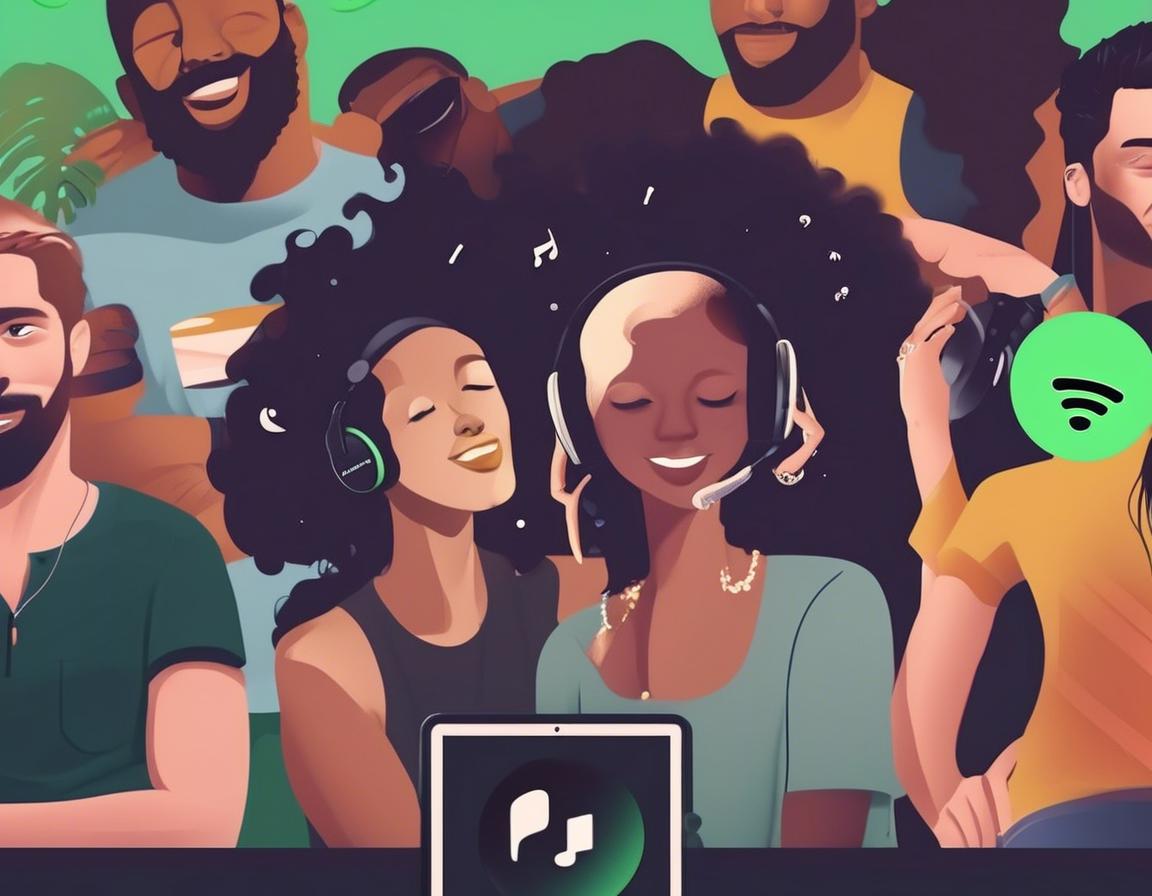How to Share Your Spotify Playlists with Friends
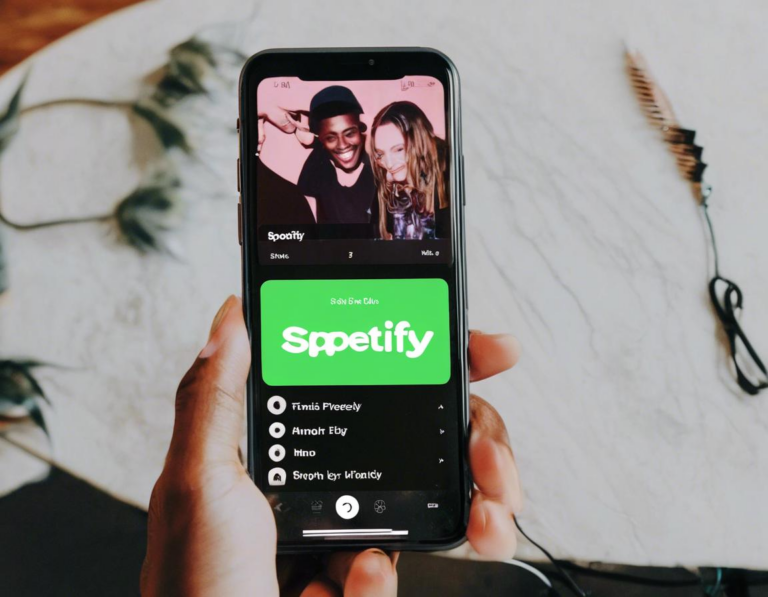
Sharing your Spotify playlists is a great way to connect with friends, discover new music, and build a shared musical experience. Whether you’re sharing your latest favorite tracks or curated playlists for specific occasions, Spotify makes it easy to spread the musical love.
This guide will walk you through the different ways to share your Spotify playlists with friends, covering both the basic sharing methods and more advanced options for customizing your sharing experience.
Sharing Your Spotify Playlists: The Basics
The simplest way to share your Spotify playlist is through the “Share” button located right beneath the playlist name. This option allows you to quickly share the playlist via various platforms:
- Copy Link: Generate a link to the playlist that you can paste into a message or post.
- Facebook: Directly share the playlist to your Facebook feed or with specific friends.
- Twitter: Tweet your playlist to your followers.
- Messenger: Share the playlist with friends through Facebook Messenger.
- WhatsApp: Quickly share the playlist with friends via WhatsApp.
- Other apps: Spotify integrates with various other social media and messaging apps, allowing you to share your playlists across platforms.
This method provides a quick and easy way to share your playlist with others, letting them enjoy your musical selections directly from their Spotify accounts.
Sharing Spotify Playlists on Social Media
Spotify provides dedicated options for sharing your playlists directly on popular social media platforms like Facebook and Twitter. These options enhance the sharing experience with added features and customization:
Facebook:
- Click the “Share” button located beneath the playlist name.
- Select “Facebook” from the sharing options.
- Choose “Post to Facebook” to share on your feed or “Share to Messenger” to send it to specific friends.
- Customize your post with a message and choose who you want to share it with.
- Click “Share” to publish your playlist.
Twitter:
- Click the “Share” button beneath the playlist name.
- Select “Twitter” from the sharing options.
- Write a tweet about your playlist and add any relevant hashtags.
- Click “Tweet” to share your playlist on your Twitter feed.
Sharing your Spotify playlists on social media allows you to amplify their reach, introducing your curated music to a wider audience and connecting with friends and followers through a shared love of music.
Sharing Spotify Playlists with Specific Friends
If you want to share your Spotify playlist with specific friends, you can take advantage of Spotify’s “Share” button or use its direct messaging features.
Direct Sharing through the “Share” Button:
- Click the “Share” button beneath the playlist name.
- Select “Copy Link” to generate a shareable link.
- Paste the link into a message or email to send it directly to your friend.
Direct Sharing through Spotify’s Messaging Feature:
- Click the “Share” button beneath the playlist name.
- Select “Messenger” to directly share the playlist with friends via Facebook Messenger.
- Select “WhatsApp” to share the playlist with friends through WhatsApp.
- Select “Other apps” to share the playlist via other supported messaging apps.
This option allows for personalized sharing, enabling you to send your playlist directly to the specific friends you want to share it with.
Sharing Spotify Playlists via Email
You can share your Spotify playlists with friends by sending them a direct email with the playlist link. This is a convenient option when sharing with people who might not have Spotify accounts.
- Click the “Share” button beneath the playlist name.
- Select “Copy Link” to generate a shareable link.
- Compose an email to your friend.
- Paste the link into the email message.
- Send the email to your friend.
Your friend will receive a link to your playlist, which they can access even without a Spotify account.
Creating and Sharing a Spotify Collaborative Playlist
Collaborative playlists allow multiple people to add songs to a shared playlist, making it perfect for creating a group playlist with friends or family.
Here’s how to create and share a collaborative Spotify playlist:
- Create a new playlist in your Spotify account.
- Click the three dots located beside the playlist name.
- Select “Make Collaborative” from the menu.
- Copy the link to the collaborative playlist.
- Share the link with your friends through messaging apps or social media.
Once you share the link, your friends can add songs to the collaborative playlist, making it a fun and engaging way to build a shared musical experience.
Sharing Spotify Playlists with Specific Permissions
You can control how others interact with your playlist by selecting specific permissions for sharing.
“Can edit” Permission:
- Allows collaborators to add or remove songs from the playlist.
“Can add songs” Permission:
- Allows collaborators to only add songs to the playlist. They cannot remove songs.
“Can listen” Permission:
- Only allows collaborators to listen to the playlist. They cannot add or remove songs.
By customizing the permissions for your collaborative playlists, you can create a tailored experience for your friends, ensuring that your playlist remains consistent with your vision.
Sharing Your Spotify Playlists via QR Code
For an even quicker and more visually appealing sharing method, Spotify allows you to share your playlist via a QR code.
- Click the “Share” button beneath the playlist name.
- Select “QR Code” from the sharing options.
- Save the QR code to your device or share it directly from the app.
Your friends can scan the QR code using their smartphone cameras to access your playlist directly, bypassing the need for copying and pasting links.
Sharing Spotify Playlists on Other Platforms
Spotify offers a robust ecosystem of apps and integrations, allowing you to share your playlists on platforms beyond their own.
Spotify Connect:
- Stream your Spotify playlists to compatible devices like smart speakers, soundbars, and other connected devices.
- Allows you to share your music seamlessly across different devices in your home or in public spaces.
Spotify for Creators:
- Share your playlists on platforms like YouTube and Twitch.
- Allows you to create engaging content by incorporating your favorite music into your videos and streams.
Spotify Wrapped:
- Share your curated Spotify playlists through Spotify Wrapped, Spotify’s annual personalized year-end music experience.
- This platform allows you to share your musical tastes and memories with friends and family, connecting with them through a shared love of music.
Sharing Spotify Playlists: Additional Tips
Here are some additional tips to enhance your Spotify playlist sharing experience:
- Curate your playlists: Create unique playlists with specific themes or moods to cater to different tastes and occasions.
- Personalize your playlist names: Give your playlists memorable names that reflect their content and make them stand out.
- Add descriptions: Include a brief description of your playlists to provide context and highlight their key features.
- Use cover art: Choose relevant and visually appealing cover art to enhance the overall presentation of your playlist.
- Encourage engagement: Ask your friends for feedback and suggestions to create a more interactive sharing experience.
Sharing your Spotify playlists is a fun and engaging way to connect with friends, discover new music, and create lasting memories. By taking advantage of Spotify’s various sharing options and following these tips, you can amplify your musical experiences and share your curated playlists with the world.