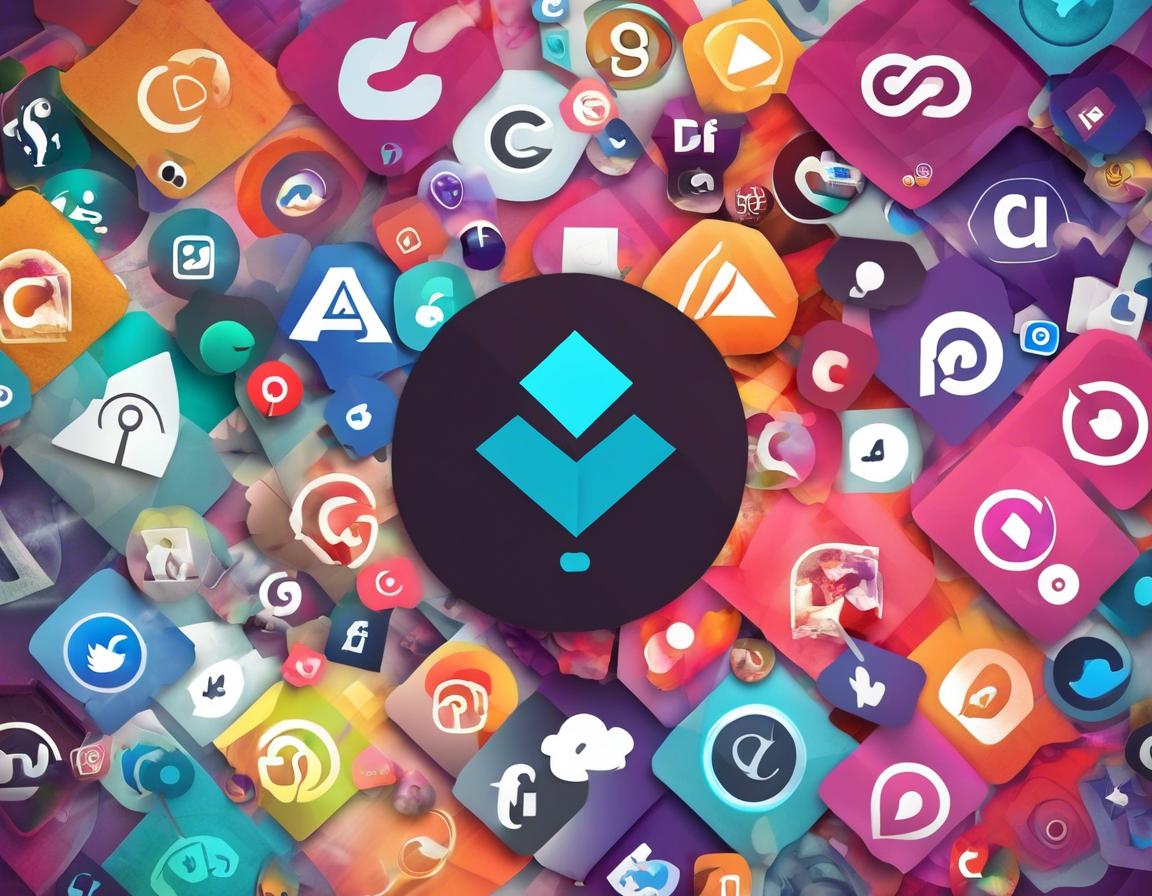How to Use Adobe Creative Cloud for Social Media Graphics

In today’s digital world, social media is essential for businesses and individuals alike. And a key element of a successful social media strategy is visually engaging content. That’s where Adobe Creative Cloud comes in. This powerful suite of tools can help you create stunning graphics that will capture attention and boost your social media presence.
1. Understanding Adobe Creative Cloud for Social Media
Adobe Creative Cloud offers a wide range of applications, each designed for specific creative tasks. For social media graphics, you’ll likely find yourself using these key applications:
- Adobe Photoshop: The industry-standard photo editing software, Photoshop is perfect for creating and manipulating images, adding text, and making complex design elements.
- Adobe Illustrator: Ideal for vector graphics, Illustrator allows you to create scalable logos, icons, and illustrations that look crisp at any size.
- Adobe InDesign: This application is perfect for creating layouts for multi-page documents like brochures or magazines. You can use it to design eye-catching social media posts with multiple elements.
- Adobe Spark: This free web-based platform offers an intuitive interface for creating social media graphics, videos, and web pages quickly and easily.
2. Planning Your Social Media Graphics
Before you jump into any design software, it’s crucial to have a plan. Consider these questions:
- What is your brand identity? Your social media graphics should reflect your brand’s colors, fonts, and overall aesthetic.
- What is your target audience? Understanding your audience will help you choose the right style and imagery for your graphics.
- What is your message? Your graphic should clearly communicate your message and call to action.
- What platforms will you use? Different platforms have different aspect ratios and design preferences.
3. Creating Stunning Social Media Graphics with Adobe Photoshop
Photoshop offers a vast array of tools and features for crafting professional-looking social media graphics. Here’s a step-by-step guide:
- Start with a template: Adobe offers pre-made templates for various social media platforms. You can find them by going to File > New > Social Media.
- Add your background: You can choose a solid color, gradient, or upload an image.
- Insert images and graphics: Use the File > Place option to insert images into your design. You can also create custom shapes and illustrations using Photoshop’s tools.
- Add text: Choose a font that aligns with your brand and make sure your text is clear and readable. Use Photoshop’s text effects to create interesting styles.
- Refine your design: Use Photoshop’s editing tools to adjust colors, contrast, and brightness. Add subtle shadows and highlights to give your graphic depth.
- Save your design: Save your file in a format suitable for social media, such as PNG or JPEG.
4. Creating Vector Graphics with Adobe Illustrator
Illustrator is your go-to tool for creating scalable graphics, ideal for logos, icons, and illustrations. Follow these steps:
- Create a new document: Choose your desired artboard size for social media.
- Use drawing tools: Illustrator offers a variety of tools for creating shapes, lines, and paths.
- Apply colors and effects: Use Illustrator’s color palettes and effects to bring your design to life.
- Use type tools: Add text elements to your design, using various font options and styles.
- Save your design: Save your file as an SVG or PNG for optimal image quality and scalability.
5. Designing Professional Layouts with Adobe InDesign
InDesign is the perfect choice for creating multi-page documents with complex layouts. Here’s how to create eye-catching social media designs:
- Set up your document: Choose the page size and margins suitable for your social media platform.
- Create a grid system: A grid system will help you organize elements and maintain consistency throughout your design.
- Add text and images: Place your text and images using InDesign’s powerful layout tools.
- Style your content: Apply different font styles, colors, and effects to create visual interest.
- Export your design: Save your design as a high-resolution image file for social media.
6. Mastering Adobe Spark for Quick Social Media Graphics
Adobe Spark is a user-friendly web-based platform offering a simplified way to create social media graphics. It provides pre-designed templates and intuitive drag-and-drop functionality. Here’s a quick guide:
- Choose a template: Spark offers a wide selection of pre-designed templates for different social media platforms.
- Customize your template: Easily change colors, fonts, and add your own images and text.
- Add effects: Apply visual effects to your graphics to enhance their visual appeal.
- Download your design: Download your finished design in a suitable format for social media.
7. Best Practices for Social Media Graphics
Creating visually engaging graphics is just one part of the equation. Here are some best practices to maximize the impact of your social media graphics:
- Use high-quality images: Invest in high-resolution images that look sharp and professional.
- Maintain consistency: Use consistent fonts, colors, and styles across your social media platforms.
- Include a call to action: Tell your audience what you want them to do, whether it’s visiting your website, following your account, or purchasing your product.
- Use relevant hashtags: Hashtags help people find your content. Research relevant hashtags for your industry or niche.
- Experiment with different formats: Don’t be afraid to try out different types of graphics, such as videos, animations, or infographics.
8. Inspiration and Resources for Social Media Graphics
Finding inspiration and resources is key to creating compelling social media graphics. Here are some great places to start:
- Pinterest: A treasure trove of design inspiration, Pinterest is a great place to discover new trends and styles.
- Dribbble: A popular platform for showcasing design work, Dribbble is a great resource for finding inspiration from professional designers.
- Behance: Another platform for showcasing creative work, Behance features portfolios from designers worldwide.
- Adobe Stock: Offers a vast library of high-quality images, graphics, and illustrations that you can use for your social media graphics.
9. Measuring the Success of Your Social Media Graphics
It’s important to track the performance of your social media graphics to understand what resonates with your audience. Here are some metrics to track:
- Engagement: Likes, comments, shares, and saves are all indicators of engagement.
- Reach: The number of people who saw your post.
- Clicks: The number of people who clicked on a link in your post.
- Conversions: The number of people who completed a desired action, such as signing up for your email list or making a purchase.
By analyzing these metrics, you can identify what works well and make adjustments to improve your future social media graphics.
10. Conclusion: Elevating Your Social Media with Adobe Creative Cloud
Adobe Creative Cloud provides the tools and resources you need to create stunning social media graphics that capture attention, engage your audience, and help you achieve your social media goals. With a little practice and creativity, you can leverage the power of Adobe Creative Cloud to enhance your social media presence and take your content to the next level.
Remember to plan your content, explore different design possibilities, and consistently analyze the performance of your graphics to optimize your social media strategy. With the right approach, you can create a powerful visual presence that drives results.