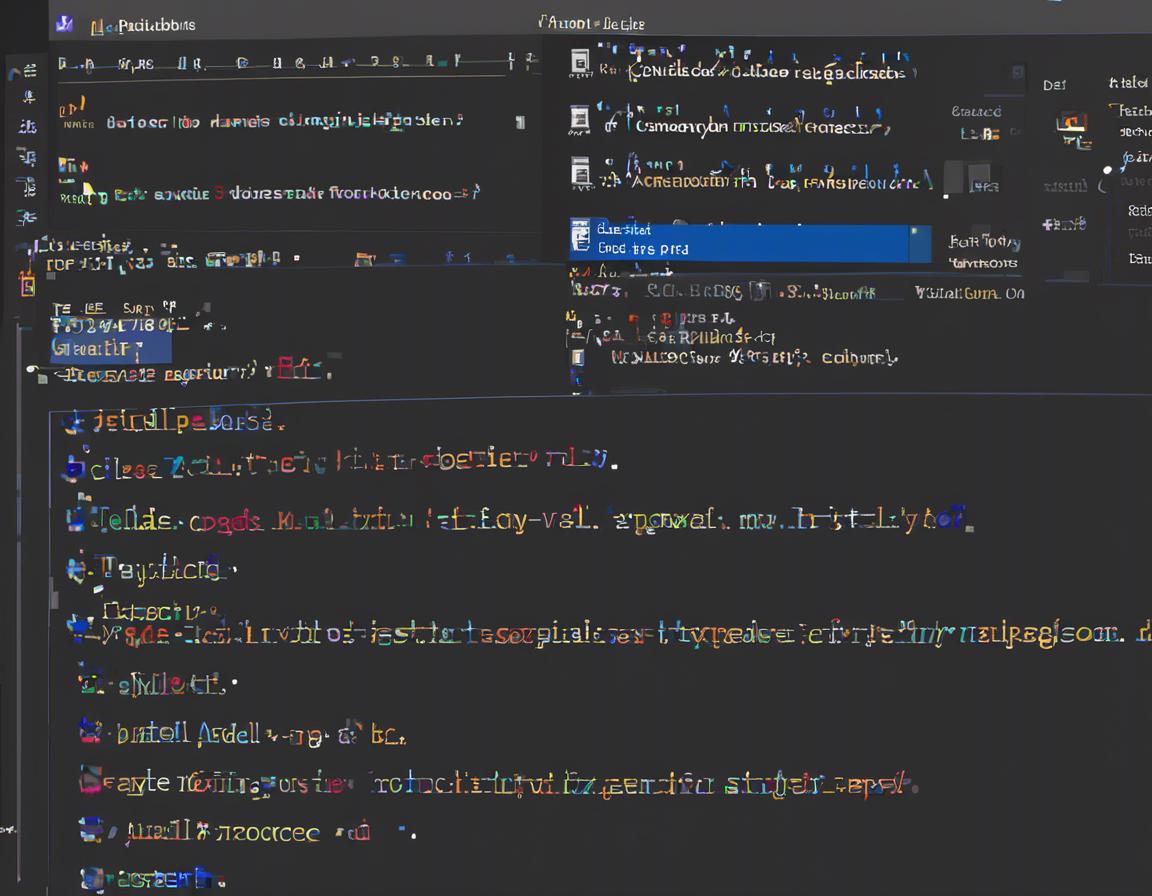How to Use Visual Studio Code for Data Science Projects
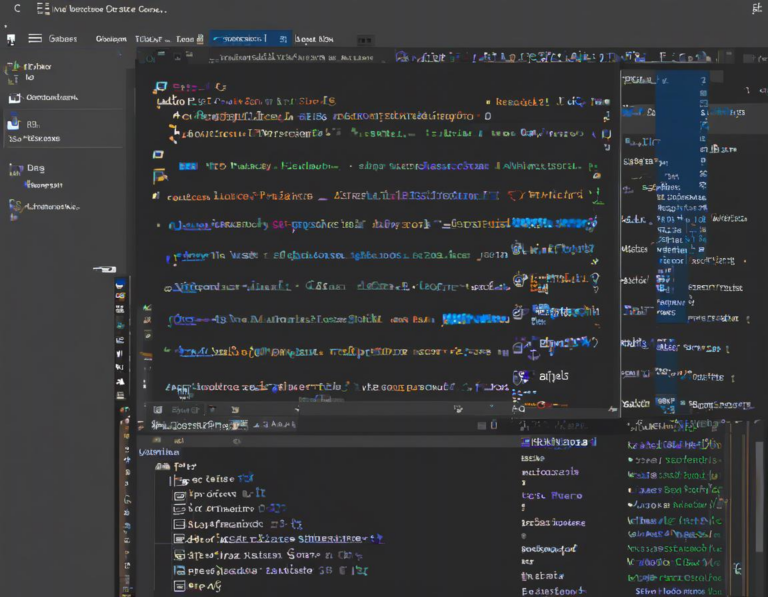
Visual Studio Code (VS Code) has become a popular choice for data scientists due to its versatility, extensibility, and user-friendly interface. Whether you’re a seasoned data professional or just starting out, VS Code can be a powerful tool to streamline your data science workflows. This article will guide you through the process of setting up and utilizing VS Code for your data science projects.
1. Setting Up Your VS Code Environment
1.1 Installation and Extensions
Start by downloading and installing Visual Studio Code from the official website: https://code.visualstudio.com/. Once installed, open VS Code and install the following essential extensions from the VS Code Marketplace:
- Python: This extension provides rich support for Python development, including code completion, linting, debugging, and more.
- Jupyter: This extension allows you to create, run, and debug Jupyter notebooks within VS Code.
- Code Runner: This extension enables you to run code snippets in various languages directly within VS Code.
- Data Science: This extension includes tools for data visualization, analysis, and exploration.
1.2 Setting Up Your Workspace
Create a new folder to house your data science projects. Within this folder, you’ll organize your code, data, and Jupyter notebooks. Open this folder within VS Code by selecting “Open Folder” from the “File” menu.
2. Working with Python and Jupyter Notebooks
2.1 Python Environments
VS Code offers seamless integration with Python virtual environments. Virtual environments help isolate your project dependencies, preventing conflicts and ensuring reproducible results. Create a virtual environment using the venv module:
python3 -m venv .venvActivate the virtual environment using the appropriate command for your operating system:
# Linux/macOS
source .venv/bin/activate
# Windows
.venvScriptsactivateNow, install the necessary Python packages for your project using pip:
pip install pandas numpy scikit-learn matplotlib2.2 Creating and Running Jupyter Notebooks
Jupyter notebooks are interactive documents that allow you to combine code, markdown, and visualizations. Within VS Code, you can create new notebooks by selecting “New Jupyter Notebook” from the “File” menu.
To run a notebook cell, select the cell and press Shift + Enter. You can also use the play button on the left-hand side of the cell.
2.3 Debugging Jupyter Notebooks
VS Code provides advanced debugging capabilities for Jupyter notebooks. To start debugging, set a breakpoint by clicking on the line number in the editor. Then, run the notebook in debug mode. This allows you to step through the code, inspect variables, and identify any errors.
3. Utilizing VS Code’s Data Science Features
3.1 Data Exploration and Analysis
VS Code provides a comprehensive set of tools for exploring and analyzing data. Utilize the integrated data viewer to examine datasets, or leverage extensions like “Data Viewer” for visual exploration of data.
3.2 Visualization Libraries
VS Code supports popular Python visualization libraries such as matplotlib, seaborn, and plotly. These libraries enable you to create informative and engaging charts and graphs to understand your data.
3.3 Machine Learning Models
Train and evaluate machine learning models within VS Code using libraries like scikit-learn and tensorflow. VS Code’s code completion and debugging features assist in building and optimizing your models.
3.4 Version Control with Git
VS Code offers excellent integration with Git for version control. Use VS Code’s Git features to track changes, commit your code, and collaborate with others on your projects.
4. Best Practices for Data Science Projects
4.1 Project Structure
Organize your projects logically to ensure maintainability and scalability. Structure your project with a clear separation of files for data, code, and output.
4.2 Documentation
Document your code and data using clear and concise comments. This helps you and others understand the logic and purpose of your project.
4.3 Testing
Write unit tests to ensure the correctness and robustness of your code. This helps prevent errors and ensure that your project behaves as expected.
5. Beyond the Basics: Advanced Features
5.1 Code Completion and IntelliSense
VS Code’s powerful IntelliSense engine provides code completion suggestions as you type, making coding more efficient and less error-prone.
5.2 Integrated Terminal
The built-in terminal allows you to run commands, manage your virtual environment, and interact with your project directory directly within VS Code.
5.3 Customizability
Customize your VS Code experience with themes, keybindings, and extensions to suit your preferences and workflows.
6. Troubleshooting and Resources
6.1 Common Issues and Solutions
Encountering issues with VS Code? Refer to the official documentation and online forums for solutions to common problems.
6.2 Community Support
Engage with the vibrant VS Code community for support and collaboration. Seek help on forums, online chat rooms, and social media groups.
Conclusion
Visual Studio Code provides a comprehensive and flexible environment for data science projects. By utilizing its extensive features and integrations, you can streamline your workflows, enhance your productivity, and take your data science skills to the next level. Remember to explore the vast resources available online and leverage the power of the VS Code community to further your data science journey.