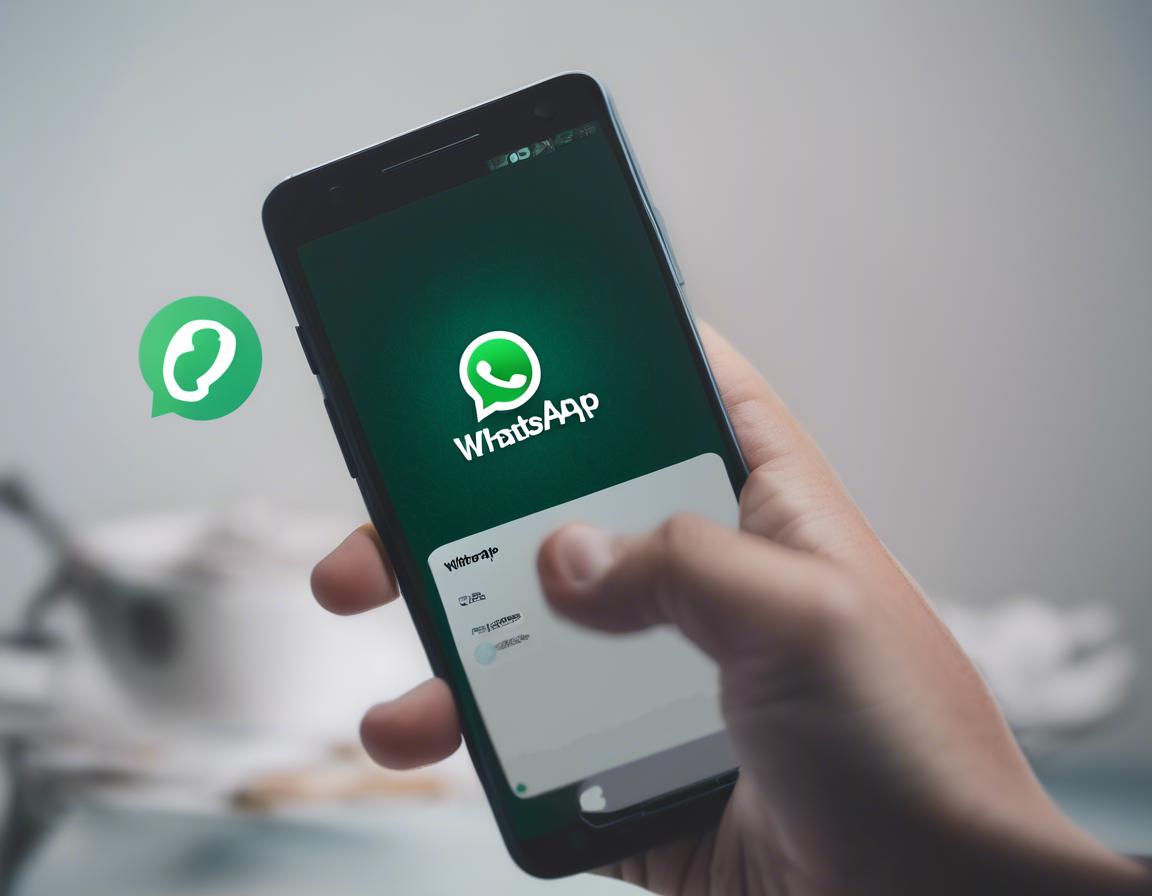How to Use WhatsApp Web for Desktop Convenience

Do you find yourself constantly switching between your phone and computer to check your WhatsApp messages? If so, you’re not alone. Many users struggle with the inconvenience of having to constantly pick up their phone to respond to messages. Fortunately, there’s a solution: WhatsApp Web.
This browser-based version of WhatsApp allows you to access your chats and send messages directly from your computer, providing a more convenient and efficient way to communicate.
In this article, we’ll explore the ins and outs of using WhatsApp Web, covering everything from setting it up to its advanced features. By the end, you’ll be a pro at using this powerful tool to streamline your communication.
What is WhatsApp Web and How Does it Work?
WhatsApp Web is an extension of the popular messaging app that lets you access your WhatsApp account from your computer’s web browser. It works by mirroring your phone’s WhatsApp account, allowing you to send and receive messages, share files, make voice and video calls, and even participate in group chats, all from your desktop.
The magic behind WhatsApp Web lies in the QR code scanning process. This process establishes a secure connection between your phone and your computer, ensuring that all your data remains protected.
Setting Up WhatsApp Web: A Step-by-Step Guide
Setting up WhatsApp Web is a breeze. Here’s a simple guide to get you started:
- Open WhatsApp Web: In your web browser, navigate to https://web.whatsapp.com/.
- Scan the QR code: Open your WhatsApp app on your phone and tap on the “Menu” icon (three dots on Android or iOS). Then, select “Linked Devices” > “Link a Device”. You’ll see a QR code displayed on your phone.
- Link your account: Point your phone’s camera at the QR code displayed on your computer screen. Your phone will automatically recognize and scan the code, linking your WhatsApp account to your computer.
Once your account is linked, you’ll be able to access all your chats and features on WhatsApp Web.
Using WhatsApp Web: Navigating the Interface
The WhatsApp Web interface is designed to be user-friendly and intuitive. Here’s a quick breakdown of the key elements:
- Chat list: The left sidebar displays your list of contacts and groups.
- Chat window: The main area where you view and engage in conversations.
- Compose message: You can type your message in the text box at the bottom of the chat window.
- Attachments: Click on the paperclip icon to attach files, photos, videos, documents, or even your location.
- Voice and video call: You can initiate voice and video calls directly from WhatsApp Web.
- Settings: Access the settings menu by clicking on the three dots in the top right corner to customize your notifications, privacy settings, and more.
Benefits of Using WhatsApp Web for Desktop Communication
Using WhatsApp Web offers a range of benefits for both personal and professional use:
- Enhanced Productivity: By accessing WhatsApp from your computer, you can multitask more efficiently, keeping your communication flowing while working on other tasks.
- Larger Screen Experience: Reading and responding to messages on a larger screen is significantly easier than on a small phone screen, improving your overall experience.
- Easier File Sharing: Sharing large files, such as presentations, documents, or high-resolution images, is much more convenient through WhatsApp Web than on your mobile device.
- Keyboard Efficiency: Typing messages on a physical keyboard is significantly faster and more comfortable than using a touchscreen, increasing your writing speed and reducing potential errors.
- Enhanced Privacy: You can use WhatsApp Web on your own personal computer, offering a greater degree of privacy compared to using the app on a shared device.
Advanced Features of WhatsApp Web
WhatsApp Web offers several advanced features that enhance your communication experience:
- Group Chat Management: Efficiently manage group chats with the ability to add or remove members, mute notifications, and easily share files with the entire group.
- WhatsApp Business Integration: If you have a WhatsApp Business account, you can use WhatsApp Web to manage your business messages, track customer interactions, and even set up automated replies.
- Desktop Notifications: Stay on top of your conversations with desktop notifications, ensuring you never miss an important message.
- Multiple Device Support: With the latest update, you can link WhatsApp Web to multiple devices simultaneously, allowing you to seamlessly switch between your computer, phone, and other devices without needing to log out.
Troubleshooting WhatsApp Web Issues
While WhatsApp Web generally runs smoothly, you might encounter some common issues. Here are some troubleshooting tips:
- Connectivity issues: Ensure that your internet connection is stable and strong.
- Outdated browser: Make sure you are using an up-to-date version of your browser.
- QR code scanning errors: Ensure your phone’s camera is properly aligned with the QR code and there’s sufficient lighting.
- Account linking problems: If you encounter issues linking your account, try restarting your phone and computer. You can also try clearing your browser’s cache and cookies.
- Compatibility issues: Ensure that your browser is compatible with WhatsApp Web. Most modern browsers like Chrome, Firefox, Safari, and Edge are compatible.
Security and Privacy Considerations
While WhatsApp Web provides a convenient way to access your account, it’s essential to prioritize security and privacy. Here are some tips:
- Use a strong password: If you use two-factor authentication (2FA) for your WhatsApp account, ensure you choose a strong password that’s not easily guessed.
- Log out when finished: Always log out of WhatsApp Web when you’re done using it, especially if you’re using a public computer.
- Protect your device: Keep your computer and phone secure with updated antivirus software and operating systems.
- Be wary of suspicious links: Never click on suspicious links or download files from unknown sources while using WhatsApp Web.
WhatsApp Web vs. WhatsApp Desktop App
While WhatsApp Web is a browser-based solution, there is also a dedicated WhatsApp Desktop app available for Windows and Mac computers. So, which one should you choose?
- WhatsApp Web: Ideal for quick access and seamless integration with your web browser. It doesn’t require installation and can be accessed on any computer with an internet connection.
- WhatsApp Desktop App: Offers a more native feel and a dedicated application interface, allowing for potentially faster performance and offline message synchronization.
Ultimately, the best choice depends on your preferences and needs.
Conclusion: Mastering the Art of Desktop Communication
WhatsApp Web is a powerful tool that significantly enhances your communication experience by providing a convenient and efficient way to access your WhatsApp account from your computer.
By mastering the tips and tricks outlined in this article, you can unlock the full potential of this versatile platform, streamlining your communication and maximizing your productivity. Whether you’re a busy professional, a student, or simply someone who enjoys the convenience of desktop communication, WhatsApp Web is an indispensable tool that should be part of your digital toolkit.