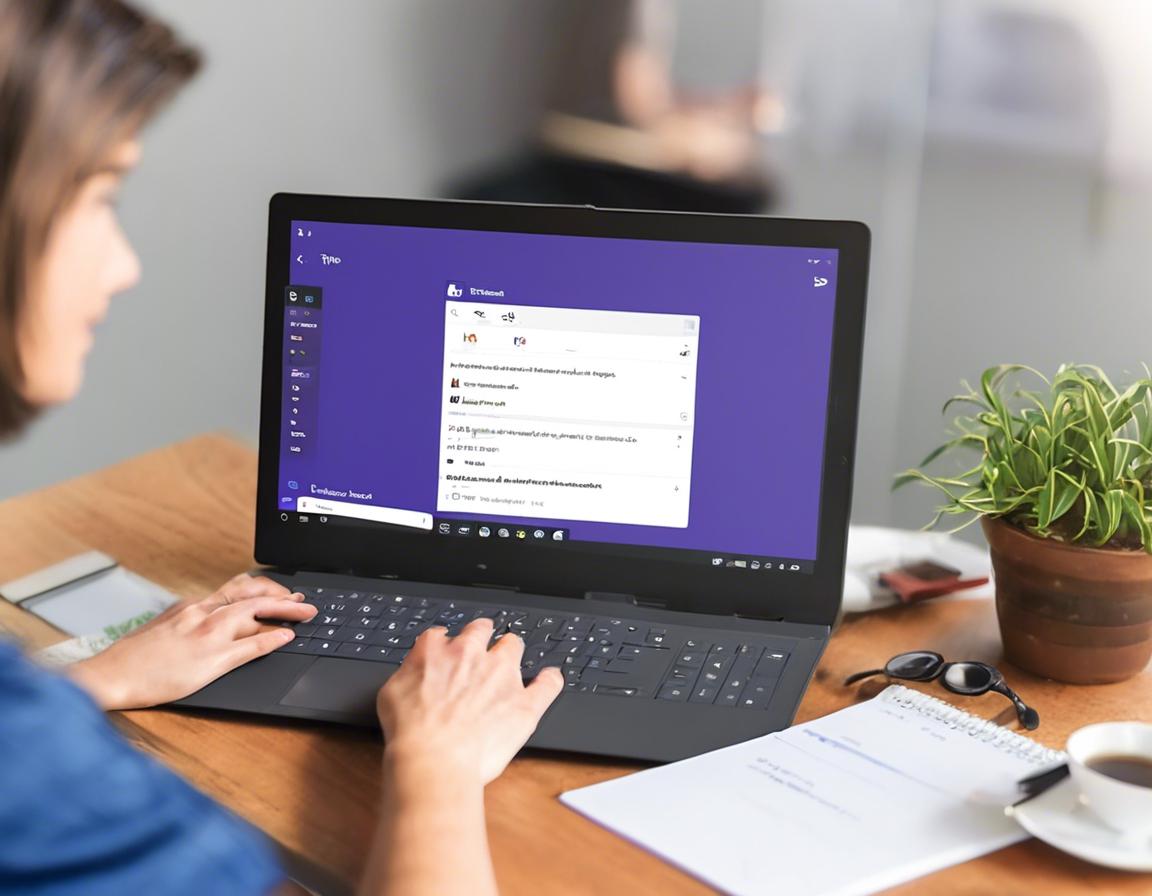Microsoft Teams Tips and Tricks for Remote Work Success
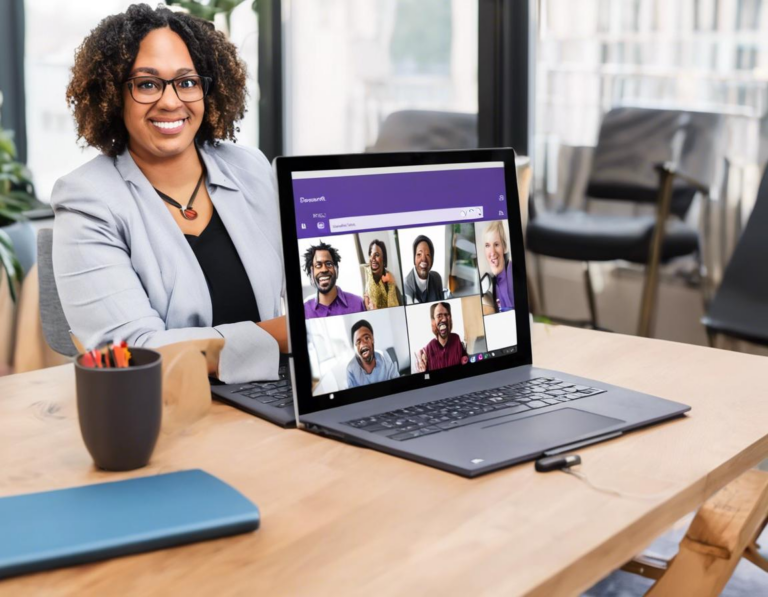
The world of work has changed dramatically, with remote work becoming increasingly prevalent. To thrive in this new landscape, we need tools that facilitate communication, collaboration, and productivity. Microsoft Teams has emerged as a leading platform for remote work, offering a comprehensive suite of features for teams to connect, share, and achieve goals.
This article will delve into valuable tips and tricks for maximizing your Microsoft Teams experience, empowering you to work effectively and efficiently from anywhere.
1. Mastering the Basics: Navigation and Interface
Let’s start with the fundamentals. Familiarizing yourself with the Microsoft Teams interface is crucial for seamless navigation.
- The Activity Feed: Your central hub for updates, notifications, and important announcements.
- Chats: Engage in one-on-one or group conversations, perfect for quick questions or informal discussions.
- Teams: Organize projects, departments, or groups with dedicated spaces for communication, files, and meetings.
- Calendar: Schedule meetings, events, and manage your workday.
- Files: Access shared files, documents, and project materials.
Take some time to explore these features and understand their purpose. You can also customize your workspace by adding apps and integrating with other tools you regularly use.
2. Effective Communication: Channels, Meetings, and Calls
Microsoft Teams provides multiple communication channels to cater to diverse needs:
- Channels: Focused conversations within teams, organized by topics, projects, or departments. Use channels for discussions, sharing updates, and collaborating on tasks.
- Meetings: Schedule and host online meetings, complete with video, audio, screen sharing, and chat.
- Calls: Initiate instant audio or video calls for quick conversations.
Tips for Effective Communication:
- Use clear and concise language: Avoid jargon and ambiguity to ensure everyone understands the message.
- Utilize channels strategically: Choose the right channel for the appropriate topic.
- Schedule regular team meetings: Keep everyone updated on progress, discuss challenges, and foster a sense of community.
- Encourage active participation: Create an inclusive environment where everyone feels comfortable contributing.
3. Enhanced Collaboration: Sharing Files and Documents
Microsoft Teams simplifies file sharing and collaboration, making it effortless to work together on projects:
- File Storage: Upload and share files directly within teams, channels, or individual chats.
- Co-Authoring: Collaborate on documents, spreadsheets, and presentations in real-time.
- Version Control: Track changes and revert to previous versions for seamless editing and collaboration.
Tips for Collaborative Work:
- Use clear file naming conventions: Ensure easy identification and organization.
- Utilize @mentions: Tag specific individuals in comments or messages to draw attention to important information.
- Communicate updates: Keep everyone informed about changes, edits, and progress.
4. Time Management and Productivity: Tasks, Reminders, and Notifications
Microsoft Teams integrates seamlessly with other productivity tools to streamline your workflow:
- Tasks: Create, assign, and manage tasks directly within Teams, ensuring accountability and progress tracking.
- Reminders: Set reminders for deadlines, meetings, or important tasks.
- Notifications: Stay informed with real-time notifications for new messages, mentions, tasks, and more.
Tips for Productivity:
- Use task lists to prioritize work: Break down large projects into manageable tasks.
- Set realistic deadlines: Avoid overloading yourself and ensure timely completion.
- Manage notifications effectively: Filter and prioritize notifications to avoid distractions.
5. Security and Privacy: Protecting Sensitive Information
Microsoft Teams prioritizes security and privacy, ensuring your data is protected:
- Data Encryption: Data is encrypted both at rest and in transit, safeguarding sensitive information.
- Two-Factor Authentication: Add an extra layer of security by requiring a second verification step for logins.
- Role-Based Access Control: Define user permissions to limit access to specific data or functions.
Tips for Maintaining Security:
- Use strong passwords and enable two-factor authentication: Protect your account from unauthorized access.
- Be cautious of phishing attempts: Verify suspicious emails or messages before clicking on links.
- Report any security concerns to your administrator: Promptly address potential threats.
6. Integrations and Customization: Expanding Your Workflow
Microsoft Teams integrates seamlessly with a wide range of applications and services, enhancing its functionality:
- Third-Party Apps: Connect with popular tools like Trello, Asana, Zoom, and more.
- Customizable Tabs: Add specific applications or websites directly to your team channels for easy access.
- Customizable Workflows: Automate repetitive tasks and processes for increased efficiency.
Tips for Customization:
- Explore available integrations: Find apps that align with your team’s needs.
- Create custom tabs for frequently accessed resources: Streamline access to important information.
- Automate tasks where possible: Free up time for more strategic work.
7. Troubleshooting Common Issues
While Microsoft Teams is a robust platform, you may encounter occasional issues. Here are some common problems and solutions:
- Connection Problems: Check your internet connection and ensure Teams is updated to the latest version.
- Audio/Video Issues: Test your microphone and webcam, and confirm that the correct input devices are selected.
- Notification Problems: Ensure you are logged in correctly and check your notification settings.
- File Sharing Issues: Confirm file permissions and ensure that the files are in the correct format.
Tips for Troubleshooting:
- Refer to the Microsoft Teams support website: Find comprehensive documentation and troubleshooting guides.
- Contact Microsoft support: Seek assistance from Microsoft experts for more complex issues.
8. Beyond the Basics: Advanced Features and Tips
Microsoft Teams offers advanced features to further enhance collaboration and productivity:
- Teams Templates: Utilize pre-built templates to quickly create teams for specific projects or departments.
- Whiteboards: Collaborate on ideas, brainstorm, and share visual notes.
- Power Automate: Automate repetitive tasks and processes, streamlining workflows.
- Microsoft Power BI: Analyze data and create dashboards for informed decision-making.
Tips for Advanced Users:
- Explore available templates and workflows: Streamline your setup and processes.
- Utilize whiteboards for brainstorming and visual collaboration: Spark creativity and engage team members.
- Leverage Power Automate to automate tasks: Free up time and reduce errors.
- Integrate Power BI to gain actionable insights from data: Make data-driven decisions.
Conclusion
Microsoft Teams has become an indispensable tool for remote work, empowering teams to connect, collaborate, and achieve goals efficiently. By mastering the tips and tricks outlined in this article, you can optimize your Teams experience, unlock its full potential, and drive success in the ever-evolving landscape of remote work.
Remember, the key to success lies in continuous learning, adapting to new features, and utilizing Teams strategically to enhance your workflow and achieve optimal results.