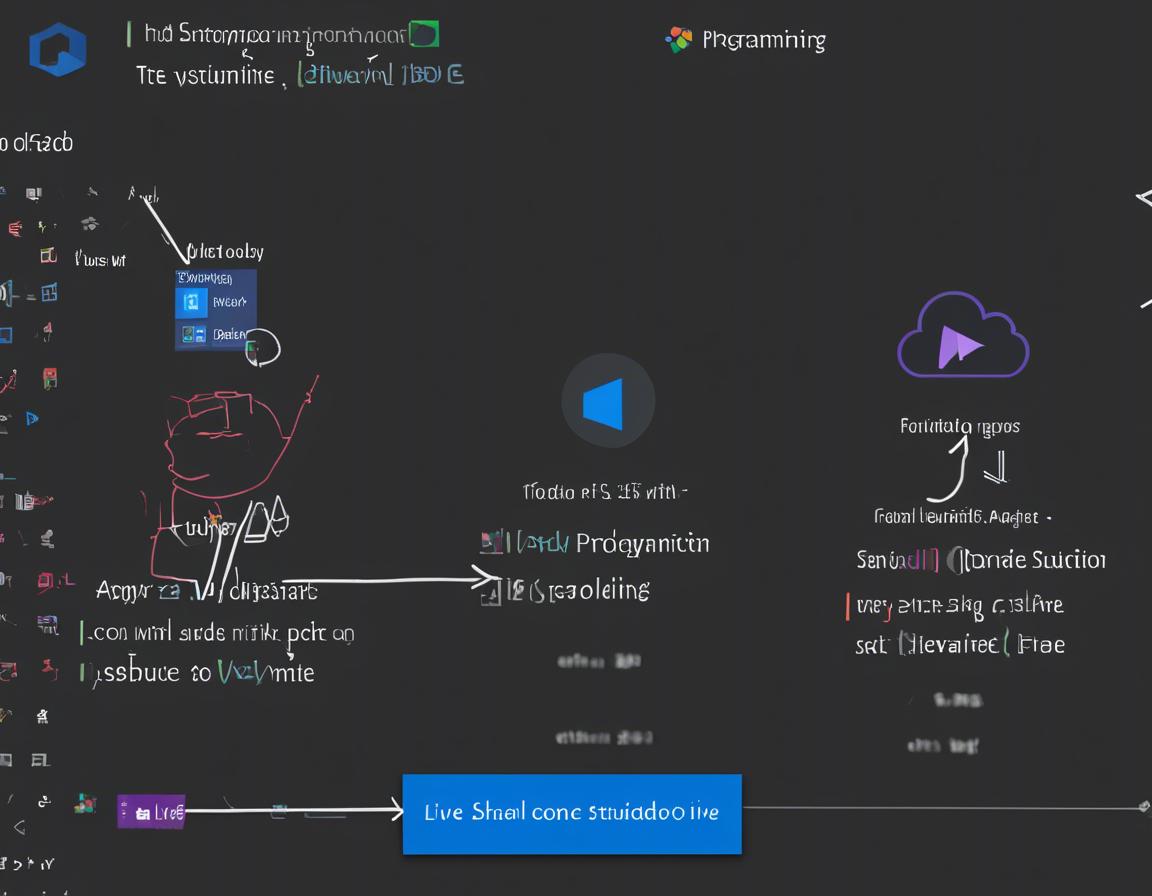Pair Programming with Visual Studio Code Live Share
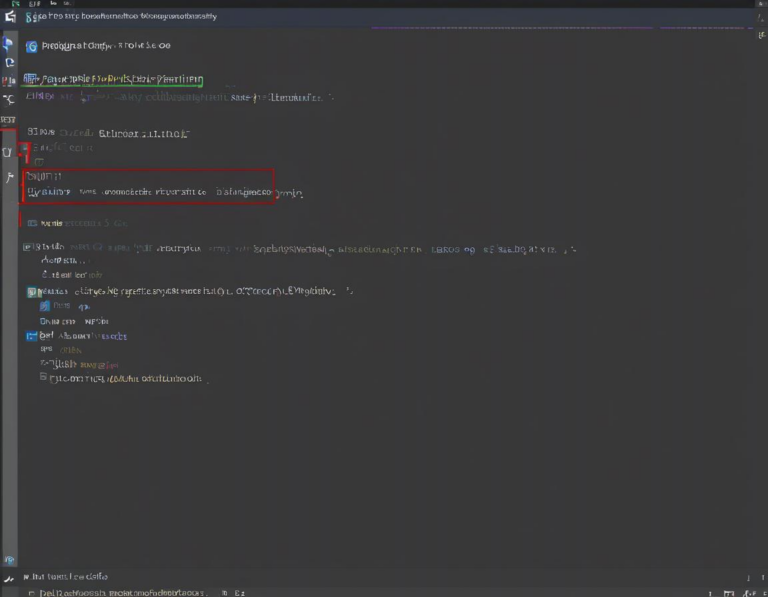
Collaborative coding is an essential part of modern software development, and Visual Studio Code Live Share makes it incredibly easy and efficient. This powerful feature allows developers to work on the same project simultaneously, regardless of their location. In this article, we’ll delve into the world of Live Share and explore its features, benefits, and how to get started.
What is Visual Studio Code Live Share?
Visual Studio Code Live Share is a real-time collaborative development environment built into Visual Studio Code. It enables developers to share their codebase, debug together, and collaborate on projects seamlessly, fostering a more productive and enjoyable coding experience.
Benefits of Using Live Share for Pair Programming
There are numerous advantages to using Live Share for pair programming:
- Real-Time Collaboration: See changes in code as they happen, regardless of your location.
- Shared Debugging: Collaborate on debugging sessions, setting breakpoints and stepping through code together.
- Code Sharing and Review: Easily share code snippets and review each other’s work.
- Improved Communication: Live Share fosters better communication between developers by enabling them to understand the code together.
- Increased Productivity: Live Share reduces the need for constant context switching, allowing developers to focus on the task at hand.
- Onboarding and Training: Live Share is perfect for onboarding new team members or providing training.
Setting Up Live Share for Collaborative Development
- Install the Live Share Extension: The first step is to install the Live Share extension in Visual Studio Code. You can find it in the extensions marketplace within VS Code.
- Sign in with your Account: Once installed, you’ll need to sign in with a Microsoft account or a GitHub account.
- Start a Live Share Session: To start a session, click on the Live Share icon in the Activity Bar (usually the left side of the VS Code window) and select “Share Session.”
- Invite Participants: You can invite others to your session via a unique link or by sharing a code.
- Join a Session: To join a Live Share session, click on the Live Share icon and select “Join Session.” Then, enter the unique link or code you received.
Key Features of Live Share
Live Share offers a range of features designed to enhance collaboration:
- Shared Code Editing: See each other’s cursors and edits in real-time, allowing for natural collaboration on the code.
- Shared Terminal: Run commands and manage files in a shared terminal window.
- Shared Debugging: Set breakpoints, step through code, and inspect variables together.
- Voice and Text Chat: Communicate directly within the Live Share session using integrated chat and voice call features.
- Guest Mode: Allows guests to view the code and participate in discussions without editing capabilities.
Using Live Share for Remote Pair Programming
Live Share is particularly beneficial for remote teams as it enables seamless collaboration from anywhere. Here’s how you can leverage Live Share for remote pair programming:
- Start a Live Share session as usual: Use the same steps mentioned previously.
- Connect to the Session: Both participants can join the session from their respective locations.
- Collaborate on the Project: You can now code, debug, and review code as if you were sitting next to each other in the same room.
Advanced Live Share Features
Live Share offers several advanced features to further streamline collaborative development:
- Sharing Specific Files or Folders: You can selectively share specific files or folders within your project.
- Co-Authoring Support: Live Share supports co-authoring features like simultaneous editing and conflict resolution.
- Live Share with Other Editors: Live Share integrates with other popular code editors, allowing you to collaborate with developers using different environments.
- Customizable Settings: You can adjust various settings, such as permissions and collaboration levels, to suit your specific needs.
Best Practices for Effective Live Share Usage
- Clear Communication: Ensure clear communication throughout the Live Share session to avoid misunderstandings.
- Establish Roles: Define roles for each participant, such as driver and navigator, to facilitate smooth collaboration.
- Use the Chat Feature: Utilize the integrated chat feature to ask questions, share ideas, and provide feedback.
- Regularly Sync Up: Periodically sync up to ensure everyone is on the same page and to discuss progress.
- Respect Time Zones: Consider time zones when scheduling Live Share sessions to accommodate different locations.
Troubleshooting Common Live Share Issues
- Connectivity Issues: Ensure a stable internet connection for both participants.
- Extension Conflicts: Check for potential conflicts between Live Share and other installed extensions.
- Permission Errors: Verify that you have the necessary permissions to access the shared project.
- Outdated Versions: Make sure both participants have the latest versions of Live Share and Visual Studio Code.
Conclusion: Empowering Collaboration with Live Share
Visual Studio Code Live Share has become an indispensable tool for developers looking to enhance collaboration. Its ease of use, robust features, and support for various scenarios make it a perfect choice for pair programming, remote teams, onboarding, and more. By embracing Live Share, you can unlock the full potential of collaborative development, leading to increased productivity, improved communication, and better code quality.