Slack Shortcuts and Commands to Boost Efficiency
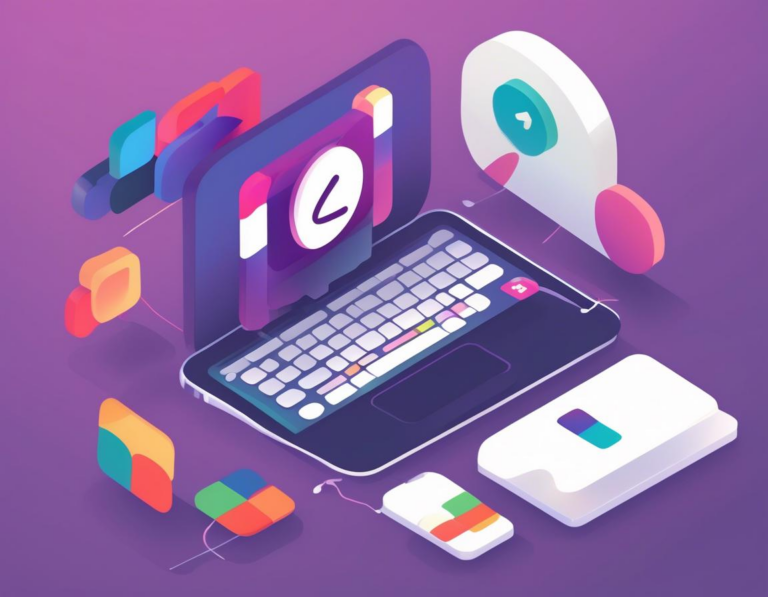
Slack is a powerful communication tool, but it can become overwhelming if you’re not familiar with its shortcuts and commands. These hidden gems can drastically streamline your workflow, saving you time and boosting your productivity. In this article, we’ll explore a range of Slack commands and shortcuts to help you master the platform and work more efficiently.
Navigating Slack with Ease: Essential Shortcuts
Let’s start with the basics – navigating Slack quickly and effectively. These shortcuts will help you move around the platform seamlessly:
/(Slash): This is the universal command prompt for Slack. Pressing/opens a list of available commands, including search, messages, and channel management.Ctrl + K(Windows/Linux) orCmd + K(Mac): This shortcut opens the command palette, allowing you to search for channels, users, and messages.Arrow Keys: Use the arrow keys to navigate through messages, channel lists, and other menus within Slack.Enter: Pressing Enter sends a message or confirms an action.Esc: Escape key will take you back to the previous screen or action.
These shortcuts can save you precious time and clicks, making navigating Slack a breeze.
Channel Management: Shortcuts for Efficient Organization
Keeping your Slack workspace organized is key to staying on top of your communication. Here are some helpful shortcuts for managing channels:
/join #channelname: This command instantly joins the specified channel./leave #channelname: Leave a channel you no longer need./topic #channelname topic: Set the topic for a channel./purpose #channelname purpose: Define the purpose of a channel./mute #channelname: Mute a channel to reduce notifications./unmute #channelname: Unmute a channel to receive notifications again.
By mastering these shortcuts, you’ll be able to effortlessly join, leave, and manage channels within your Slack workspace.
Message Management: Mastering Communication
Effective message management is crucial for productive communication within Slack. These shortcuts can help you manage your messages with ease:
Ctrl + Shift + P(Windows/Linux) orCmd + Shift + P(Mac): This shortcut opens the command palette, providing access to a wide range of actions for messages, including editing, deleting, and pinning.↑(Up Arrow) and↓(Down Arrow): Navigate through your message history using the arrow keys.Ctrl + Enter(Windows/Linux) orCmd + Enter(Mac): Send a message without pressing the Enter key. This is useful for typing long messages without accidentally sending them prematurely.Ctrl + Backspace(Windows/Linux) orCmd + Backspace(Mac): Delete the entire previous word you typed./me action: Use this command to send an action message, such as “is working on a project.”
Boosting Productivity: Useful Slack Commands
Beyond navigation and message management, Slack offers a suite of commands that can significantly boost your productivity. Here are some of the most useful:
/remind me to [task] in [time]: Set reminders for yourself or others, freeing up your mind to focus on the task at hand./poll [question] [option 1] [option 2] ...: Create quick polls to gauge team opinion on various topics./giphy [search term]: Add a GIF to your conversation, adding some fun and personality./help: This command provides a list of all available Slack commands./shrug: Express your uncertainty or indifference with a simple shrug.
Slack Apps: Expanding Functionality
Slack’s app ecosystem extends its functionality even further. Here are some popular apps that can enhance your workflow:
- **[Asana](https://asana.com/): Integrate with Asana for seamless task management and project tracking directly within Slack.
- [Trello](https://trello.com/): Collaborate on projects using Trello boards, receiving updates and notifications within Slack.
- [Google Calendar](https://calendar.google.com/calendar/u/0/r): Schedule meetings and events within Slack and stay on top of your schedule.
- [Zoom](https://zoom.us/): Start and join Zoom meetings directly from Slack, simplifying video conferencing.
- [Notion](https://www.notion.so/): Access and manage Notion pages and documents within Slack, keeping all your information centralized.
These apps offer a wide range of integrations, allowing you to leverage your existing tools and workflows within Slack.
Slack Integrations: Connecting the Dots
Beyond individual apps, Slack offers a powerful integration platform. This enables you to connect your favorite tools and services, creating a streamlined workflow.
Here are some benefits of Slack integrations:
- Centralized Communication: Keep all your communication, notifications, and updates in one place, minimizing the need to switch between different platforms.
- Automated Workflows: Automate tasks, such as creating tickets, sending notifications, or triggering actions based on specific events.
- Increased Efficiency: Save time and reduce errors by streamlining communication and workflows.
To explore available integrations, visit the Slack App Directory: https://slack.com/apps
Best Practices for Using Slack Shortcuts and Commands
To get the most out of Slack shortcuts and commands, keep these best practices in mind:
- Practice Regularly: Regularly use these shortcuts and commands to make them second nature.
- Customize Your Workspace: Take advantage of Slack’s customization options to tailor the interface to your specific needs and preferences.
- Explore the Command Palette: Utilize the command palette to discover new commands and features.
- Keep Up-to-Date: Slack is constantly evolving, so stay informed about new shortcuts, commands, and integrations.
Conclusion: Unleashing the Power of Slack
By embracing Slack’s shortcuts and commands, you can unlock a world of efficiency and productivity. These hidden gems can save you time, streamline your workflow, and make your communication more effective.
Remember, mastering Slack is a continuous process. Experiment with new shortcuts and commands, explore integrations, and adapt your workflow to leverage the platform’s full potential. By doing so, you’ll unleash the power of Slack and achieve greater efficiency in your communication and collaboration.

