Zoom for Education: Best Practices for Teachers and Students
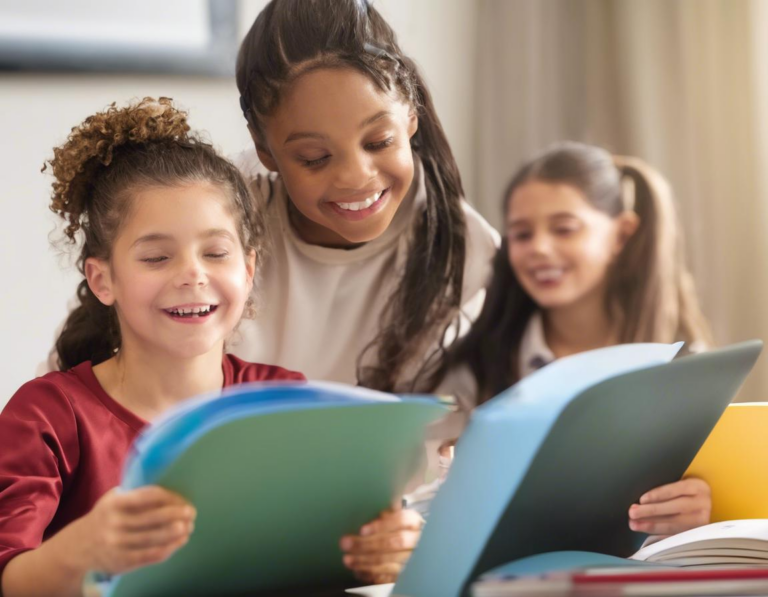
The world of education has been forever changed by the rise of online learning platforms, with Zoom emerging as a powerful tool for both teachers and students. This platform offers a seamless way to conduct virtual classrooms, fostering interactive learning experiences that can bridge the gap between physical limitations and educational goals. But maximizing the effectiveness of Zoom in an educational setting requires understanding best practices, ensuring smooth sailing for both instructors and learners.
Setting Up Your Zoom Environment for Success (Setup, Virtual Classroom)
Before you dive into virtual lessons, setting up your Zoom environment correctly is crucial. This step lays the groundwork for a positive and productive learning experience.
- Choose a Dedicated Space: Identify a quiet, well-lit space where you can conduct your lessons without distractions. Ensure a clean and organized background that won’t be distracting for students.
- Optimize Your Lighting: Good lighting is essential for clear video quality. Natural light is ideal, but consider using a desk lamp or ring light if necessary.
- Test Your Audio and Video: Prior to every lesson, test your audio and video to ensure they are working properly. This will prevent embarrassing technical hiccups during class.
- Background Noise Reduction: Use noise-canceling headphones or a dedicated microphone to minimize background noise and ensure clear audio for everyone.
- Invest in a Webcam: A good webcam is essential for clear video communication. Consider a webcam with high resolution and autofocus capabilities.
- Optimize Your Internet Connection: A stable and reliable internet connection is paramount for smooth Zoom sessions. Run a speed test to ensure adequate bandwidth.
Zoom Features for Enhanced Classroom Engagement (Engagement, Virtual Classroom Features)
Zoom offers a range of features designed to enhance student engagement and make virtual lessons more dynamic and interactive.
- Breakout Rooms: Divide your class into smaller groups for collaborative projects, discussions, or problem-solving activities. This promotes active participation and helps students connect with their peers.
- Whiteboard and Screen Sharing: Share presentations, notes, and visuals with your students seamlessly. Use the whiteboard tool to explain concepts, draw diagrams, or engage students in real-time collaboration.
- Polls and Quizzes: Conduct quick polls and quizzes to assess student understanding, gauge interest levels, and keep everyone engaged.
- Chat Functionality: Enable chat for real-time communication, allowing students to ask questions, participate in discussions, and share ideas.
- Recording Features: Record your lessons to provide students with access to the material for later review. This can be particularly helpful for students who need additional support or miss a session.
Best Practices for Teachers (Teacher Tips, Zoom Etiquette)
As a teacher, it’s essential to adopt best practices to create a conducive learning environment for your students.
- Establish Clear Expectations: Set clear rules and guidelines for online behavior. Communicate expectations for participation, attendance, and using Zoom features responsibly.
- Active Engagement is Key: Don’t just lecture; encourage student participation through discussions, questions, and interactive activities.
- Use a Variety of Teaching Methods: Mix up your teaching methods to keep students engaged. Use videos, presentations, interactive games, and breakout rooms to cater to different learning styles.
- Provide Clear Instructions: Give detailed instructions for assignments, activities, and using Zoom features. Ensure everyone is on the same page to prevent confusion.
- Embrace Technology: Explore the full potential of Zoom features to enhance your lessons. Use polls, quizzes, and breakout rooms to make your classes more engaging and interactive.
- Provide Regular Feedback: Offer timely and constructive feedback to students on their progress and areas for improvement.
Best Practices for Students (Student Tips, Online Learning)
Students also play a crucial role in making the most of Zoom for education.
- Create a Dedicated Learning Space: Set up a quiet and organized space free from distractions to focus on your studies.
- Attend All Sessions: Make a conscious effort to attend every Zoom session. Being present allows you to engage with the material and ask questions.
- Participate Actively: Don’t be afraid to contribute to discussions, ask questions, and share your ideas. Active participation enhances your learning experience.
- Utilize Zoom Features: Take advantage of tools like chat, breakout rooms, and screen sharing to communicate with your classmates and contribute to group projects.
- Take Notes and Review Material: Jot down important information and revisit recordings or shared materials to solidify your understanding.
- Seek Help When Needed: Don’t hesitate to reach out to your teacher or classmates if you have questions or require clarification.
Tips for Optimizing Zoom Performance (Zoom Troubleshooting, Technical Issues)
Technical issues can disrupt the flow of your lessons. Follow these tips to optimize Zoom performance and minimize disruptions.
- Check Your Internet Connection: A stable and reliable internet connection is crucial for smooth Zoom sessions. Run a speed test to ensure adequate bandwidth.
- Restart Your Device: If you experience lagging or choppy video, restarting your computer or mobile device can often resolve the issue.
- Close Unnecessary Programs: Close any unnecessary programs or applications running in the background to free up resources for Zoom.
- Update Zoom Regularly: Keep your Zoom app updated to ensure you have access to the latest features and bug fixes.
- Use a Wired Connection: If possible, use a wired Ethernet connection instead of Wi-Fi to improve stability and speed.
Troubleshooting Common Zoom Problems
Here are some common Zoom problems and troubleshooting tips:
- Audio Issues:
- Check your microphone: Ensure your microphone is plugged in correctly and not muted.
- Try a different audio input: If your default microphone isn’t working, select a different audio input from the Zoom settings.
- Use headphones: Headphones can help reduce background noise and improve audio clarity.
- Video Issues:
- Check your webcam: Ensure your webcam is plugged in correctly and enabled in the Zoom settings.
- Restart your webcam: Sometimes restarting your webcam can resolve video issues.
- Try a different video input: If your default webcam isn’t working, select a different video input from the Zoom settings.
- Internet Connection Issues:
- Run a speed test: Ensure you have adequate internet speed for video conferencing.
- Restart your router: Restarting your router can sometimes resolve connection problems.
- Close other programs: Close any unnecessary programs or applications to free up bandwidth.
- Breakout Room Issues:
- Check your internet connection: Ensure you have a stable internet connection to join breakout rooms.
- Restart Zoom: Sometimes restarting Zoom can fix breakout room issues.
- Contact your teacher: If you are experiencing persistent issues, contact your teacher for assistance.
Zoom Security and Privacy (Zoom Security, Privacy)
Ensuring the security and privacy of your online learning environment is paramount. Here are some best practices for protecting your data:
- Use a Strong Password: Set a strong and unique password for your Zoom account.
- Enable Two-Factor Authentication: Enable two-factor authentication for an extra layer of security.
- Be Aware of Phishing Attempts: Be cautious of suspicious emails or links claiming to be from Zoom. Never share your account information with anyone you don’t trust.
- Keep Your Software Updated: Regularly update your Zoom app and operating system to ensure you have the latest security patches.
- Review Privacy Settings: Familiarize yourself with Zoom’s privacy settings and adjust them to your comfort level.
- Be Mindful of What You Share: Think carefully before sharing personal information or sensitive content during Zoom sessions.
Alternative Online Learning Platforms (Alternatives to Zoom, Online Learning Tools)
While Zoom is a widely popular platform, other excellent options are available for online learning.
- Google Meet: A free and user-friendly video conferencing platform that integrates seamlessly with Google Workspace.
- Microsoft Teams: A comprehensive platform that offers video conferencing, chat, file sharing, and collaboration tools.
- Cisco Webex: A robust platform with advanced features for large-scale online meetings and webinars.
Conclusion (Zoom in Education, Future of Learning)
Zoom has revolutionized the way we learn, providing a powerful tool for connecting students and teachers in virtual classrooms. By understanding best practices, leveraging its features, and addressing potential challenges, we can maximize the effectiveness of Zoom in education. As technology continues to evolve, we can anticipate even more innovative and engaging ways to harness the potential of online learning platforms to foster a dynamic and accessible educational experience for all.

